Part 7 Using stored procedures with entity framework HD
Link for all dot net and sql server video tutorial playlists http://www.youtube.com/user/kudvenkat/playlists Link for slides, code samples and text version of the video http://csharp-video-tutorials.blogspot.com/2014/05/part-7-using-stored-procedures-with.html In this video we will discuss using our own custom stored procedures to perform Insert, Update and Delete operations using entity framework. Step 1: Create and populate Employee table. Step 2: Create Insert, Update and Delete stored procedures Step 3: Create a new empty asp.net web application Step 4: Add a new ADO.NET Entity Data Model. a) On Choose Model Contents screen select "Generate from database" option and click Next b) On "Choose Your Data Connections" screen give a meaningful name for the connection string that will be stored in the web.config file. I have named it EmployeeDBContext. Click Next. c) On "Choose Your Database Objects" screen, select Employees Table and the 3 strored procedures (InsertEmployee, UpdateEmployee, DeleteEmployee). Provide a meaningful name for the Model namespace. I have named it EmployeeModel. CLick Finish. At this point on the ADO.NET Entity Model designer surface, we should be able to see the Employee entity but not the stored procedures. To view the stored procedures, 1. Right click on entity model designer surface and select "Model Broswer" from the context menu. 2. Expand Stored Procedures folder Step 5: Add a webform to the project. Drag and drop the following 3 controls and build the solution. 1. GridView 2. DetailsView 3. EntityDataSource Step 6: Configure EntityDataSource control a). Right click on EntityDataSource control and select "Show Smart Tag" option b) Click on Configure Data Source link c) Select EmployeeDBContext from the Named Connection dropdownlist and click Next d) Select the options on "Configure Data Selection" screen as shown in the video Step 7: Configure GridView control a). Right click on GridView control and select "Show Smart Tag" option b) Click on "Auto Format" link and select "Colourful" scheme c) Select "EntityDataSource1" from "Choose Data Source" dropdownlist d) Select Enable Editing and Enable Deleting checkboxes Step 8: Configure DetailsView control a) Right click on DetailsView control and select "Show Smart Tag" option b) Click on "Auto Format" link and select "Colourful" scheme c) Select "EntityDataSource1" from "Choose Data Source" dropdownlist d) Select Enable Inserting checkbox e) Set DeafultMode=Insert. Use properties window to set this. f) Set InsertVisible="false" for the ID BoundField. You can do this directly in the HTML Source. g) Generate ItemInserted event handler method for DetailsView control. Copy and paste the following code. protected void DetailsView1_ItemInserted(object sender, DetailsViewInsertedEventArgs e) { GridView1.DataBind(); } At this point if you run the application, and if you insert, update and delete employees, by default entity framework will use the sql it autogene
Похожие видео
Показать еще
 HD
HD HD
HD HD
HD HD
HD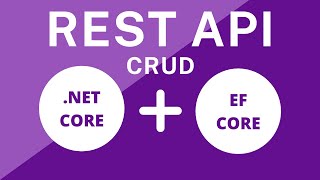 HD
HD
 HD
HD HD
HD
 HD
HD![Dapper CRUD using ASP.NET Core Web API and Store Procedure [Latest Tutorial]](https://i.ytimg.com/vi/l9SqxmMSFOU/mqdefault.jpg) HD
HD HD
HD HD
HD![[Demo] How to use Spring JPA with PostgreSQL | Spring Boot](https://i.ytimg.com/vi/ZURZMrfGsOA/mqdefault.jpg) HD
HD HD
HD HD
HD HD
HD HD
HD HD
HD HD
HD HD
HD HD
HD HD
HD HD
HD HD
HD HD
HD HD
HD HD
HD HD
HD HD
HD HD
HD