Connect Eclipse to your ROKU - Channel Development HD
https://www.udemy.com/grow-your-audience-by-building-your-own-roku-video-channel/?couponCode=youtubeRoku Before we begin with installing the Channel Template onto your Roku, we need to first make sure that Eclipse is connected to our Roku Console. Notice the 4 tabs at the bottom of your Eclipse window.And then on the right side of that tab select the drop down arrow, and choose “Roku Debug Console” - Once you’ve selected “Roku Debug Console” you’ll see a new input asking for your “Roku IP:” This is the IP I had you make note of in Chanpter II when we were setting up your Roku into developer mode. Once you’ve put in the IP Address - just hit enter and you should connect to your Roku. Now that you’ve connected Eclipse to your Roku, we’ll use that connection to export the channel template to your Roku. This will allow you to see what the channel looks like before we customize it. So to export the current channel, you will right Mouse click on the folder in “Project Explorer” that has your channel name on it, and you’ll choose ”Export…” And then click the little arrow next to the “BrightScript” folder to expand it - and then click on “BrightScript Deployment” and then click on “Next”. Then place a check mark next to “Install on Roku Box” and select your Roku’s IP address from the dropdown. To get rid of this error, we need to put in the password that we chose for ourselves in chapter 2 when we were setting up our Roku into developer mode. So click on the “OK” on the error message. And then type your developer mode password into the “password” input. And then also make sure that you select “Create Package .pkg file… Once you’ve selected “Create Package .pkg file” - then you need to generate New Keys, and you’ll do that by clicking on the “New Keys” button… And then once the keys are generated - you’ll just click on ”Finish” down at the bottom. Then once that’s done, the channel template should pop up on your Roku - and it should look like the image below: Congratulations - the channel template is now installed. And in the upcoming sections we’ll be working on customizing this template.
Похожие видео
Показать еще
 HD
HD HD
HD
 HD
HD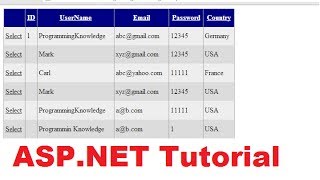 HD
HD HD
HD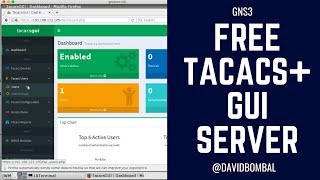 HD
HD HD
HD![Web Developer कैसे बने? | 3 Best Free Courses to Become a Web Developer [Complete Guide]](https://i.ytimg.com/vi/kNuOzrbTfJQ/mqdefault.jpg) HD
HD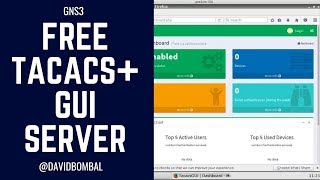 HD
HD HD
HD HD
HD HD
HD HD
HD HD
HD HD
HD HD
HD HD
HD HD
HD
 HD
HD
 HD
HD HD
HD HD
HD HD
HD HD
HD HD
HD
 HD
HD HD
HD HD
HD