How to install graphical Desktop in ec2 instance ubuntu14.04 (Linux) and access from windows pc
In this tutorial you will learn how to setup desktop and vnc in ec2 under ubuntu Steps-- 1. Connect ssh to ec2 instance. 2. Become the super user after executing the command sudo -s 3. Type the following commands to install vncserver: sudo apt-get install ubuntu-desktop sudo apt-get install vnc4server sudo apt-get install gnome-panel 4. Type the command vncserver once. 5. Remember the password you use for accessing the vncserver. Kill vncserver by typing the command vncserver-kill :1 6. Type vi .vnc/xstartup and modify the file #!/bin/sh # Uncomment the following two lines for normal desktop: unset SESSION_MANAGER # exec /etc/X11/xinit/xinitrc gnome-session –session=gnome-classic & gnome-panel& 7. Press ESC, followed by :wq to save and exit the file 8. Type vncserver again to start vncserver. 9. Download and install tightvnc to connect remote desktop from the following link http://www.tightvnc.com/download.php 10. Now run tightvnc viewer 11. Add the port no 5901 in your ec2 security group 12. Write your public ip in remote host text box and port no. publicIp::port 13. Your desktop in ec2 instance is ready and execute the command vncserver after every restart.

 HD
HD HD
HD HD
HD HD
HD HD
HD HD
HD
 HD
HD HD
HD HD
HD HD
HD HD
HD HD
HD HD
HD HD
HD HD
HD HD
HD HD
HD HD
HD HD
HD HD
HD HD
HD![[Hindi] How to install Kali Linux in VMware Workstation || Virtual Box || step by step](https://i.ytimg.com/vi/UKF7Lfnu14E/mqdefault.jpg) HD
HD HD
HD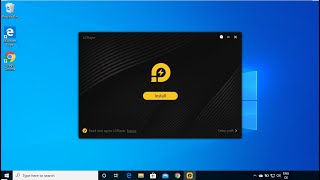 HD
HD HD
HD HD
HD HD
HD HD
HD HD
HD