Rufus 3.11 : How To Make Bootable USB Of Windows 10 | 2020 Updated HD
Download Rufus 3.11: https://windows10freeapps.com/how-to-use-rufus-to-create-a-bootable-usb-drive-to-install-any-os/ Windows 10 ISO: https://windows10freeapps.com/download-latest-windows-10-iso-file/ Here are the steps to make your USB drive bootable for Windows 10. How to create a Windows 10 UEFI boot media using Rufus tool connect a USB flash drive of at least 8GB of space, and use these steps: 1) Open Rufus tool 2) Under the "Device" section, choose the USB flash drive with at least 8GB of space. 3) Under the "Boot selection" section, click the Select button on the right side. 4) Find the Windows 10 ISO file from its folder location and choose it. 5) Use the "Image option" drop-down menu to select the Standard Windows installation option. 6) Use the "Partition scheme" drop-down menu to select the GPT option. 7) Use the "Target system" drop-down menu to select the UEFI (non CSM) option. Now Rufus will create a bootable USB flash drive to install Windows 10 with the image that you provided.
Похожие видео
Показать еще
 HD
HD HD
HD HD
HD HD
HD HD
HD HD
HD HD
HD HD
HD HD
HD HD
HD HD
HD HD
HD HD
HD
![How to Disable RunTimeBroker.exe for Windows 10 [Tutorial]](https://i.ytimg.com/vi/YtCgvV8UyqA/mqdefault.jpg) HD
HD HD
HD HD
HD HD
HD HD
HD HD
HD![How to Dual Boot Ubuntu 20.04 LTS and Windows 10 [ 2020 ]](https://i.ytimg.com/vi/-iSAyiicyQY/mqdefault.jpg) HD
HD HD
HD HD
HD HD
HD HD
HD HD
HD HD
HD HD
HD HD
HD HD
HD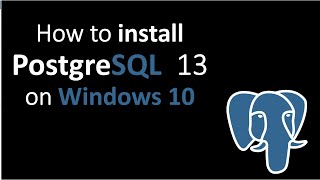 HD
HD HD
HD