How to Backup & Restore iPhone from iCloud! [2018] HD
Learn how to backup iPhone to iCloud and how to restore iPhone from iCloud backup, in this video. In this video I’ve explained how to backup iPhone to iCloud, then how to restore iPhone to factory settings and then how to restore iPhone without iTunes. So using this tutorial, you would be able to transfer everything from one iPhone to another. You can easily backup old iPhone to new iPhone. I have a separate tutorial on how to backup iPhone to iCloud, and I request you to go through it to understand what does iCloud backup include and why you should backup iPhone to iCloud. Backing up iPhone to iCloud eats up your iCloud storage, so you should be aware of this. But backing up to iCloud will give you a freedom to restore data to iPhone anywhere and anytime. This is not the case with iTunes backup. In case of iTunes backup, you need to depend on your computer to restore data back to iPhone. I personally prefer backing up iPhone to iCloud and restore iPhone from iCloud backup. So go and checkout this tutorial and learn how to backup iPhone to iCloud and restore iPhone from iCloud backup! If this video helps, do share it with your friends and loved ones! ▬▬▬▬▬▬▬▬▬▬▬▬▬▬▬▬▬▬▬▬▬▬▬▬▬▬▬ ➤ How to backup iPhone to iCloud and restore iPhone from iCloud backup? Step-1: First, head over to Setting on your iPhone, tap on your Name, select iCloud and select iCloud Backup. Step-2: Now you need to put the iCloud backup toggle ON and hit Back Up Now option to start backing up iPhone to iCloud. Step-3: After backing up iPhone successfully to iCloud, you can either reset your iPhone to factory settings or if you’ve bought a new iPhone, you can start setting it up as per video instructions. Step-4: During the iPhone setup, you would find an option, Restore Data from iCloud, you need to select this option. Step-5: This will show you all your backup files in your iCloud account. Old and new ones. You must select the latest backup file. Step-6: Now just follow the video instructions and you would find that you have successfully restored iPhone data from iCloud backup. Step-7: That’s all! That’s how you backup and restore iPhone from iCloud. So, I hope this tutorial helps! ▬▬▬▬▬▬▬▬▬▬▬▬▬▬▬▬▬▬▬▬▬▬▬▬▬▬▬ ➤ Videos you might want to consider: ▶️ How to backup iPhone to iCloud! https://www.youtube.com/watch?v=IWIMtSjqB8I ▶️ How to Backup & Restore iPhone using iTunes! https://www.youtube.com/watch?v=rukGsGVK0HE ▬▬▬▬▬▬▬▬▬▬▬▬▬▬▬▬▬▬▬▬▬▬▬▬▬▬▬ ➤ Liked the video? want to support the channel? Visit my Website: http://applefrendly.com/ ➤ want to check out the gadgets I use to make YouTube videos for you? checkout my kit collection here: https://kit.com/AppleFrendly (do not forget to checkout the recommended iPhone accessories) ▬▬▬▬▬▬▬▬▬▬▬▬▬▬▬▬▬▬▬▬▬▬▬▬▬▬▬ ➤ PLAYLISTS & VIDEOS (you might like:) ▶️ Make Ringtone For iPhone Using GarageBand! https://www.youtube.com/watch?v=p6m6LctJgJw&t=1s ▶️ Make Ringtone for iPhone Xs Max, Xs & XR! https://www.youtube.com/watch?v=s1D399R0LR
Похожие видео
Показать еще
![How to Backup & Restore iPhone from iCloud! [2018]](https://i.ytimg.com/vi/A53GySvy8fg/mqdefault.jpg) HD
HD HD
HD![How to Setup a new iPad - [2019]](https://i.ytimg.com/vi/sX6YgOW3fPc/mqdefault.jpg) HD
HD![[Galaxy S6 Edge Backup and Restore]: How to Backup & Restore Samsung Galaxy S6, Galaxy S6 Edge](https://i.ytimg.com/vi/kFDe0u6civw/mqdefault.jpg) HD
HD HD
HD HD
HD HD
HD HD
HD HD
HD HD
HD HD
HD HD
HD HD
HD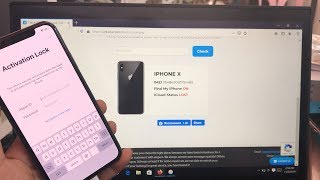 HD
HD HD
HD HD
HD HD
HD HD
HD HD
HD HD
HD HD
HD HD
HD HD
HD HD
HD HD
HD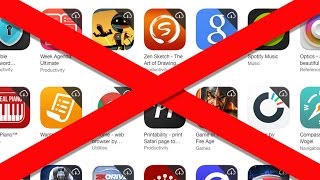 HD
HD HD
HD HD
HD HD
HD HD
HD HD
HD HD
HD