HOW TO ADD TEXT TO VIDEO in MINUTES! HD
How to Add TEXT to VIDEO Easily in Minutes. Filmora lets you animate titles, Youtube intros, subtitles, end credits & more! Try It Free: http://bit.ly/2gYlQ5n Getting started we can import some video clips. Do that by clicking on import then import media files. Then drag and drop your video clips down on to the timeline. You can then click on the text/credit library tab to see all your text options. On the left-side you can see there a few different categories like openers, titles, lower thirds, subtitles and end credits. Now I’m going to add text templates on to my timeline. I want to add an intro, lower third, subtitle and end credits. I’ll grab an intro by clicking on the titles tab and then I’ll select one of these titles to drag and drop on my timeline. I’m going to place it in the track layer over top of the first clip. Perfect, now I’m going to do the exact same thing for the other text templates I want to use, except I’ll place them on the other clips in my timeline. I’ll select a lower third and drag and drop that in. And I will do the same for a subtitle and end credits. So now I have my text in place on my timeline, now I want to change what the text says, customize it and add some style to it. I’ll click on the first title in my timeline and then I’ll click on the edit tool in the timeline tools. Now I want to click on the advanced tab to open up the advanced text editor. First off I want to change what the text says. I can select which text layer I want to change by clicking on it here. Now I can select all the letters and start typing something else. I’m going to type Vancouver because that is where this video clip was taken. Now I can have a little fun. If I want to quickly add style to my text then I can click on the preset tab. Then I just need to double click any of these text styles and my text will automatically get updated to that look. If I want to have more custom control over my text then I can click on the customize tab. Now I can change the color of the text, add a stroke, or even add a drop shadow. If I want to turn on any those then I need to click on the checkmark box next to the adjustment name. Under the fill adjustments I can change the color of the text or add a gradient or image to it. Under border I can add a stroke to the outside of the text and shadow helps make my text stand out. You can play around with the opacity, blur, size and distance of each one of these to achieve your own desired look. Along the top of the advanced editor is where you can change the font, the size, make it bold or italic, adjust the alignment or change the word and letter spacing. If you ever need to re-position your text then you can click on it and then grab the edge of the bounding box and move it around. You will see a white horizontal and vertical line when it is centered. Lastly you can open up the animation tab. This is where you can animate your text to appear on screen in an interesting way. I’m going to double click
Похожие видео
Показать еще
 HD
HD HD
HD HD
HD HD
HD HD
HD HD
HD HD
HD HD
HD HD
HD
 HD
HD HD
HD HD
HD HD
HD HD
HD HD
HD HD
HD HD
HD HD
HD HD
HD HD
HD
 HD
HD HD
HD HD
HD![Best Virtual Reality [VR] 360 Video Players for PC (Windows/Mac/Linux) | 2016](https://i.ytimg.com/vi/dP924U_rlk0/mqdefault.jpg) HD
HD HD
HD HD
HD HD
HD HD
HD
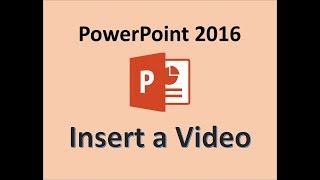 HD
HD