How to Fix Error 1053: The Service Did Not Respond to the Start or Control Request FIX HD
How to Fix Error 1053: The Service Did Not Respond to the Start or Control Request in a Timely Fashion. When attempting to start, stop or pause a service, one of the following error messages is encountered: "Error 1053: The service did not respond to the start or control request in a timely fashion." "Error 7000: The ServiceName failed to start due to the following error: The service did not respond to the start or control request in a timely fashion." "Error 7009: Timeout (30000 milliseconds) waiting for the ServiceName service to connect." Users experience the error message 1053 which states ‘The service did not respond to the start or control request in a timely fashion’. This error message is the cause of a timeout that occurs after a request was initiated to start a service but it did not respond in the time window. There are numerous variations of the error message ranging from issues in Windows services to custom services not being able to launch (including games and other third-party software). We also came across instances where Developers faced this problem when they were developing their custom software. Here in this article, we will go through all the variations of the error message and discuss what could be done to solve the problem once and for all. What causes Error 1053 in Windows? After receiving initial reports from users, we started our investigation and took a deep look at all the modules involved in the mechanics of starting as service. After gathering all the results and syncing them with user responses, we concluded that the issue occurred due to several different reasons. Some of them are listed below: Timeout settings: Windows, by default, has a timeout setting which if not met by applications, forces them to abort and close. If the service which you are trying to launch takes much longer to respond, then it will be killed. Here, we can change the timeout setting by manipulating the registry. Missing DLL file: Another instance of the error occurs when you have a missing DLL file on your computer which is used by numerous other applications as well. If this DLL file is in conflict or isn’t present at all, you will experience the error message. Corrupt/missing system files: Another instance of why this issue occurs is because there are corrupt or missing system files on your computer. If the very installation of Windows is not proper and has issues, you will experience numerous problems including the error message under discussion. Outdated Windows: Microsoft officially recognized this error message on their official website and even released a temporary hotfix to solve the problem. However, recently they removed the hotfix and instructed users to upgrade to the latest iteration of Windows. Using a Release build (for Developers): If you are trying to launch services in a Debug build of Windows, you are likely to experience this error message. Debug builds are not stable and don’t have all the functionality running a
 HD
HD HD
HD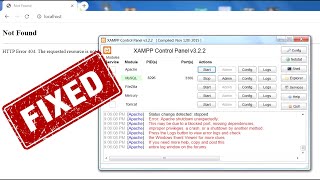 HD
HD HD
HD HD
HD HD
HD HD
HD HD
HD HD
HD HD
HD
![How to Fix Error Code 0xc0000034 in Windows 10 Easy Without Losing Anything [2021 Tutorial]](https://i.ytimg.com/vi/iGeQpOH3kCo/mqdefault.jpg) HD
HD HD
HD HD
HD HD
HD HD
HD![How to Fix Error Code 0xc0000225 Windows 10 - Fixed Easily [Tutorial]](https://i.ytimg.com/vi/M6hHDRiG1q4/mqdefault.jpg) HD
HD HD
HD HD
HD HD
HD HD
HD HD
HD HD
HD HD
HD HD
HD HD
HD HD
HD HD
HD HD
HD HD
HD HD
HD HD
HD