Git Command Line Tutorial with SQL Change Automation for SSMS HD
Learn the basics of the Git command line with the new SQL Change Automation extension for authoring changes in SSMS. In this video: 00:40 Where to get the code to create the Pubs database 01:00 Creating a new repo in an Azure DevOps project 01:39 Clone the repo to your local machine 03:00 git status 03:30 Create a new SQL Change Automation project and baseline it in SSMS 06:00 Stage the files with: git add . 06:40 Review staged files with: git status 07:33 Commit the files with: git commit -m "commit message goes here" 08:08 Send commit to upstream repo with: git push 09:42 Create a feature branch with: git checkout -b foldername/branchname 10:25 Add a new migration script with SQL Change Automation extension in SSMS 11:36 Observe how non-committed files in working directory act in Git when changing branches 13:04 Put away / temporarily remove "dirty" files with: git stash -u 16:02 List local branches with: git branch 16:11 Switch to an existing branch with: git checkout foldername/branchname 16:17 Unpack / get back your stash with: git stash pop 16:58 Stage modified files in our feature branch with: git add . 17:03 Commit modified files in our feature branch with: git commit -m "commit message goes here" 17:33 Get detailed syntax to push feature branch for the first time to remote repo with: git push 18:07 View repo in Azure DevOps Services 18:22 View branches and create a pull request to merge our feature branch into master 19:05 Complete pull request, note I use an option that deletes the feature branch on the central repo after merge 19:45 Validate that the feature branch still exists on my client machine with: git status 20:10 Return to master branch with: git checkout master 20:22 Clean up my local feature branch with: git branch -d foldername/branchname 20:40 Pull down updated code from master with: git pull
Похожие видео
Показать еще
 HD
HD HD
HD HD
HD HD
HD HD
HD HD
HD HD
HD HD
HD HD
HD HD
HD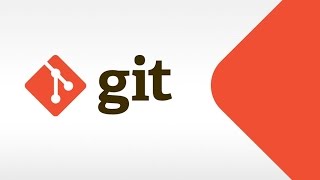 HD
HD HD
HD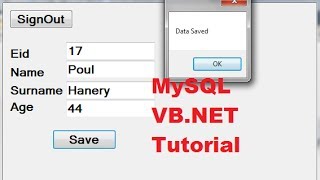 HD
HD HD
HD
 HD
HD HD
HD HD
HD HD
HD HD
HD
 HD
HD HD
HD HD
HD![Java prog#3. Login Program for java with sqlite [ Mysql ] database PART-1](https://i.ytimg.com/vi/fbnvh_Becs4/mqdefault.jpg)
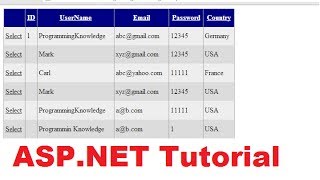 HD
HD HD
HD HD
HD HD
HD HD
HD HD
HD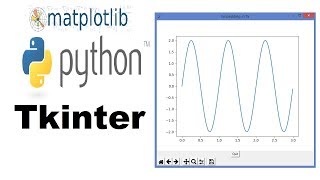 HD
HD