How to use Waves Morphoder (VOCODER plugin) HD
Watch the second part of this video "How to create voice effects like Daft Punk": https://youtu.be/Mv57VHAj99w Save an additional 10% off Morphoder or any purchase at Waves Audio using this link: https://www.waves.com/r/xhwkze If we insert #Waves #Morphoder for the first time on a track we may not hear anything... The OUTPUT section is a mixer, there we will find Morph, Noise, Modulator and Carrier which are nothing more than volume controls: -MORPH is the volume of the #Vocoder effect. (even if we put it to the maximum we still do not hear anything) -When we increase NOISE we can hear that the voice has been transformed so that it seems that the person is whispering. (later we will see that this effect is very useful) -MODULATOR lets us listen to the sound of the track where Morphoder is inserted in its original form. (this fader at 0 is the equivalent to the plugin in bypass) -CARRIER is the sound that mixed with the original voice creates the Vocoder sound. But even if we put this fader to the maximum we will not hear anything yet... The Carrier is usually the sound of a synthesizer, Morphoder brings a built-in one that like any keyboard instrument needs to be played, for that we are going to create a MIDI or Instrument track. In the MIDI output of the track we are going to select Morphoder, in Pro Tools simply go to Instruments and select the name of the track / Morphoder / Channel-1. In this case we wrote some chords in the MIDI track but you can also use a controller keyboard in real-time or write notes with the mouse using the MIDI editor of your DAW. When the MIDI track is sending information to the plugin we can hear the sound of the Carrier and choose a sound that suits our needs in the built-in synthesizer. Keep in mind that for Morphoder to be able to receive this information it is necessary that the button on the left of the keyboard that says MIDI is turned on. Listen to the different timbres offered by the Morphoder internal synthesizer before seeing how to create a realistic vocoder effect and other more creative uses of the plugin. Keep in mind that these sounds we hear are going to be mixed with the original voice to create as many Vocoder effects as there are timbres... and more as we will see... Once we have chosen the synth sound we can go to the mixer and create combinations between the original voice, the pure sound of the synth, the noise and the Vocoder... or isolate only one of them. As you can hear the Vocoder effect alone does not sound very clear, this is where Noise comes into play: Mixing a bit of the whispering sound with the Vocoder increases the definition. If we mix the original voice with the synthesized chords below we can simulate an accompanying choir, or if we use the synthesizer instead we can create more complex timbres. Then we can use the built-in equalizer to highlight the parts of the spectrum corresponding to the human voice and thus increase the authenticity of the effect. USING OTHER S
Похожие видео
Показать еще
 HD
HD HD
HD HD
HD HD
HD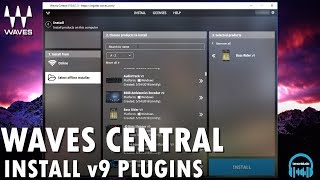 HD
HD HD
HD HD
HD HD
HD HD
HD
 HD
HD HD
HD HD
HD![9. How to use Locator to identify the webelement using selenium IDE ? - [Online Selenium Training]](https://i.ytimg.com/vi/7tEG5W9_2s0/mqdefault.jpg) HD
HD HD
HD

 HD
HD HD
HD HD
HD HD
HD

 HD
HD HD
HD HD
HD HD
HD HD
HD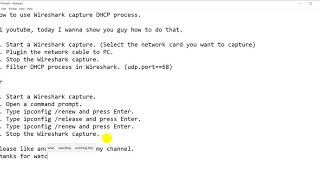 HD
HD HD
HD HD
HD HD
HD