How to Livestream PC on Facebook & Best Settings for OBS HD
Wanted to live stream an amazing PC game or program to your friends on Facebook from desktop? Today, we’ll show you how to do it in 4 steps with OBS. Shortcuts: Step 1: Livestream Sources Settings https://youtu.be/qHodUCgvtfo?t=39 Step 2: Video & Audio Quality Settings https://youtu.be/qHodUCgvtfo?t=115 Step 3: Facebook Settings https://youtu.be/qHodUCgvtfo?t=175 Step 4: Start Streaming https://youtu.be/qHodUCgvtfo?t=197 Basically, the mechanism is to link your Facebook account with an encoding software like OBS with a stream key, and with proper settings on both ends, you can live stream your PC screen, certain program and webcam on Facebook. Before we get started, you might want to visit obsproject.com and download OBS, a free and powerful live stream tool as well as a game recorder. And after installation, open it and let’s get to step-by-step tutorial on how to live stream on Facebook and best settings. Step 1: Live Stream Sources Settings In this interface, there’re scenes and sources under the preview window. If you make a series of live stream videos, and want to keep them consistent on the quality settings and how you overlay multiple live stream sources, the easiest way is to save as a scene and select it next time you start a new live streaming. You can add a different scene or delete it. And sources are what you’d like your audience to watch. Click plus and you’ll see a list of sources you can add to your video as an overlay. Select Game Capture or Window Capture if you live stream a game or a program, and you can personalize the source name. In the next interface, just select your game from the application windows it identifies. If you want to record facecam and do a reaction video, just add source and select Video Capture Device, and choose your webcam. Here you can also personalize webcam settings like resolution or buffering. Next, you’ll need to adjust the size and position of the webcam window to properly overlays on the game window. These are like layers in Photoshop, the upper source will cover the source under it. And you can change layers position with the arrow button. If you want to record your voiceover or narration, just add a source, select Audio Input Source and choose your microphone. Step 2: Video and Audio Quality Settings Let’s click settings and then Output to customize a little bit. To live stream on Facebook, the suggested maximum bit rate is 4000 kbps for video, and 128 kbps for audio. So, if your computer has decent performance, just choose these numbers. Then, let’s get to Video settings. Just so you know, the maximum resolution and FPS Facebook allows are 720p at 30 fps. Here’re few other requirements about Facebook. The maximum video time is 240 minutes, which means after that time, your current stream will stop and you’ll need to start another livestream with a new stream key. Live API only accepts h.264 for video and AAC for audio with 44.1KHZ. These are also default settings in OBS so you don’t hav
Похожие видео
Показать еще
 HD
HD HD
HD HD
HD HD
HD
 HD
HD HD
HD HD
HD
 HD
HD HD
HD HD
HD HD
HD HD
HD HD
HD HD
HD HD
HD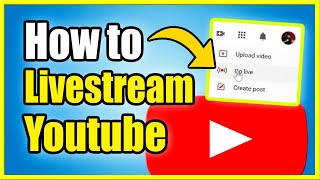 HD
HD HD
HD HD
HD HD
HD HD
HD HD
HD HD
HD HD
HD HD
HD HD
HD HD
HD HD
HD HD
HD
