Fix Windows 7 Shutdown Randomly Problems [Quick And Easy Tutorial] HD
If your Windows 7 device appears to randomly restart or shutdown, this tutorial should hopefully be able to resolve your issues. The steps in this tutorial are also applicable to computers running Windows 8/8.1 and Windows 10. Issues addressed in this tutorial: windows 7 restarts after shutdown windows 7 restarts automatically while booting windows 7 restarts on its own windows 7 restarts on shutdown windows 7 restarts when connected to internet windows 7 restarts automatically after login windows 7 restarts automatically after startup windows 7 restarts automatically after shutdown windows 7 restarts instead of shutting down windows 7 restarts after windows logo windows 7 restarts automatically when connected to internet windows 7 restarts at loading screen windows 7 restarts automatically blue screen windows 7 restarts at logo windows 7 restarts instead of shutdown windows 7 restarts on login screen windows 7 restarts on logo windows 7 restarts unexpectedly windows 7 restarts when i click shutdown windows 7 restarts when shut down Windows computer restarts without warning If your Windows computer restarts or reboots without warning automatically or goes into a reboot loop, here are a few suggestions which may help you identify and fix the problem. There are several reasons that could cause this to happen. The problem could any! It could be failure of some hardware component, over-heating, Windows Update or a Stop Error. Computer restarts automatically without warning You will have to identify your problem and then see which of the following scenarios applies to you. Do you get to see a Blue Screen? Does your computer overheat? Updated your Driver recently? Installed some Windows Updates? Once you can identify the probable cause, things could be a bit easier. Reboot after Blue Screen or Stop Error To prevent a software or driver issue from restarting your computer repeatedly after a Stop Error, do the following. You need to do this so that you can read the error code, which in turn can help you troubleshoot the issue. Uncheck the Automatically restart box. Click Apply / OK and Exit. Now if your Windows were to crash due to a Stop Error, it will not restart the computer but will display the error message, which can help you troubleshoot the Blue Screen. Rebooting due to Hardware failure Hardware failure or system instability can cause the computer to reboot automatically. The problem could be the RAM, Hard Drive, Power Supply, Graphic Card or External devices: – or it could be an overheating or BIOS issue. Restarting after Windows Update every time If your Windows is stuck in an endless reboot loop, try to get into Safe Mode or access Advanced Boot Options. Here you can open a command prompt windows or system restore or perform an Automatic Repair. Windows 7 users may want to consider repairing Windows 7. See this post if your Windows is stuck in a reboot loop after Windows Update. and this one if you receive a Your PC will automati
Похожие видео
Показать еще
![Fix Windows 7 Shutdown Randomly Problems [Quick And Easy Tutorial]](https://i.ytimg.com/vi/VGBtmk-EmhE/mqdefault.jpg) HD
HD HD
HD HD
HD
 HD
HD HD
HD![Windows Error Recovery FIX - Windows Failed To Start In Windows 7 [Tutorial]](https://i.ytimg.com/vi/-vil0fONlPk/mqdefault.jpg) HD
HD![How to Fix High 100% CPU RAM Disk Usage in Windows 7 [Tutorial]](https://i.ytimg.com/vi/A1hymb6m5Y0/mqdefault.jpg) HD
HD HD
HD![How To Fix Windows 10 Lagging/Slow Problem [Quick Fix]](https://i.ytimg.com/vi/y-OY11-IMYo/mqdefault.jpg) HD
HD![[Easy Fix] Windows XP not recognizing External HDD || USB device not Supported in TV [Solution]](https://i.ytimg.com/vi/nFpS_ywHI70/mqdefault.jpg) HD
HD HD
HD HD
HD HD
HD HD
HD HD
HD HD
HD HD
HD HD
HD HD
HD HD
HD HD
HD HD
HD HD
HD HD
HD HD
HD HD
HD HD
HD HD
HD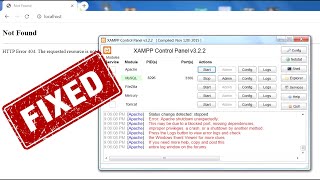 HD
HD HD
HD HD
HD