How to Install GCam on Mi A1 After Update [No Data Loss] HD
So Guys wait is over, here comes the method to install GCam on your Xiaomi Mi A1 after May, June July Updates, without wiping data and without root, Note: you will have to temporarily unlock your bootloader for some time and you will have to boot your device into TWRP for only one time. Important : follow the steps carefully and before hiting enter to the command fastboot oem unlock or fastboot oem lock, just press and hold volume down key to avoid data loss. Download ADB & FastBoot drivers: Version : 1.4.3 - https://yadi.sk/d/hw8oPWJ43ZWuyT Version : 1.3 - https://yadi.sk/d/54DtrbPJ3ZWv5G download adb folder+twrp : https://yadi.sk/d/RWu6QFk83ZWuwN Download GCam : https://www.celsoazevedo.com/files/android/google-camera/f/GoogleCamera-Pixel2Mod-Arnova8G2-V8.1.apk Commands: fastboot devices fastboot oem unlock (Press & Hold Volume Down Before Hitting Enter Button) fastboot devices fastboot boot twrp.img adb devices adb shell setprop persist.camera.HAL3.enabled 1 FOR EIS : setprop persist.camera.eis.enable 1 exit adb reboot bootloader fastboot devices fastboot oem lock (Press & Hold Volume Down Before Hitting Enter Button) Now Just Install the GCam Supported Version (Arnova is Best as per my opinion) and enjoy bokeh images on Mi A1 with GCam. Query Solved: GCam No Data Wipe Install Google Camera on Mi A1 Without Wiping Data GCam on Mi A1 After may Update Unlock Bootloader of Mi A1 Without Data Loss
![How to Install GCam on Mi A1 After Update [No Data Loss]](https://i.ytimg.com/vi/mSIWjj-ykh4/mqdefault.jpg) HD
HD HD
HD HD
HD HD
HD HD
HD HD
HD![How to Install WHATSAPP on PC [2015]](https://i.ytimg.com/vi/qd6EINMlygg/mqdefault.jpg) HD
HD HD
HD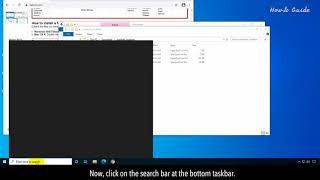 HD
HD HD
HD HD
HD HD
HD HD
HD HD
HD HD
HD HD
HD HD
HD HD
HD![Install Android 9 PIE AOSP ROM on MI A1 [STABLE]](https://i.ytimg.com/vi/Ui1eZYHsz78/mqdefault.jpg) HD
HD HD
HD HD
HD HD
HD HD
HD HD
HD
 HD
HD![How to Dual Boot Ubuntu 20.04 LTS and Windows 10 [ 2020 ]](https://i.ytimg.com/vi/-iSAyiicyQY/mqdefault.jpg) HD
HD HD
HD![How to Dual Boot Ubuntu 20.04 LTS and Windows 10 [ 2020 ] | UEFI - GPT Method](https://i.ytimg.com/vi/aKKdiqVHNqw/mqdefault.jpg) HD
HD HD
HD HD
HD HD
HD