How to Flash CM13/ Android Marshmallow 6.0.1 on YU YUREKA HD
WELCOME This is how you Flash your YU YUREKA to the latest unofficial CM13/ android 6.0.1. Before begin we wanna warn you that if something goes wrong, neither we nor anyone else is responsible for that. DO IT AT YOUR OWN RISK. Now recharge your battery upto 80% at least. Backup all data you need cause this process will wipe everything. REQUIRED FILES:- 1. CM13 ROM: https://www.androidfilehost.com/?fid=24269982087013668 2. GAPPS: http://opengapps.org (Select ARM64 Platform, Android 6.0, micro variant and then click on the download button) 3. CWM recovery and required files : https://www.dropbox.com/s/pyc60gjh23q2ogh/YUREKA%20root_recovery_TEKMENT.rar?dl=0 /All the above links are DIRECT LINKS. But u can use below links as well. These links will land on the same page and also they will help us out a bit. 1. CM13 ROM: http://sh.st/nbXw3 2. GAPPS: http://sh.st/nbXrd 3. CWM recovery and required files: http://sh.st/nbXr6 PROCEDURE: 1. We first need to unlock bootloader on the device. For that we need to enter fastboot mode. For that we need to open settings-about phone and tap on "build number" 10 times. It will unlock developer option. Now go back and enter developer option. Here Enable Advanced Reboot, Enable USB debugging, Disable Update Cyanogen Recovery. This is the time to connect your device to the PC using USB cable right now. Now after that hold power button and tap on reboot. then it will show u some options. Here tap on bootloader and then OK. Now we have entered bootloader mode. (remember to connect ur device to the pc before u enter fastboot mode) Ok so now we can work on our PC. so the CWM package includes 2 variations. KITKAT and LOLLIPOP. if you are upgrading from kitkat, use the kitkat folder. and for lollipop, use the lollipop folder. But the commands are always same for every variant. So we r upgrading from lollipop. so we open the lollipop folder and here we press and hold shift key then right click on an open area to get the CONTEXT MENU. here u can click on "Open command window here" Now you can use the required commands on the command window needed to flash recovery on your device. The latest windows devices dont need you to install additional drivers for fastboot mode since they already have drivers pre installed. but only to be sure you can use an active internet connection so that windows can download drivers. Time to unlock bootloader. before you do this you can check if your device is getting detected by using appropriate command that is included in the package. then use the check bootloader command to verify if you bootloader is locked or not. If its locked it will show you "bootloader Device unlocked: false" Now use the bootloader unlock command to unlock the bootloader. Keep in mind that this procedure takes some time. and it might not work in the first attempt. So if it doesnt work at first, do it again. Ok so bootloader is now UNLOCKED. 2. Time to flash CWM recovery While we are on the command windows use
Похожие видео
Показать еще
 HD
HD HD
HD HD
HD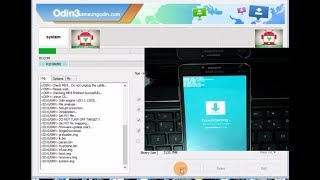 HD
HD HD
HD HD
HD HD
HD HD
HD HD
HD HD
HD HD
HD HD
HD HD
HD HD
HD HD
HD HD
HD HD
HD
![How to install Remix OS for PC / Laptop DUAL BOOT[ Easy Tutorial ]](https://i.ytimg.com/vi/EH0L58cBRDI/mqdefault.jpg) HD
HD![How to Flash Android 8.1 Oreo on the Samsung Galaxy S2 i9100 [Tutorial]](https://i.ytimg.com/vi/eCMkMVwbeeg/mqdefault.jpg) HD
HD HD
HD HD
HD HD
HD HD
HD HD
HD HD
HD HD
HD HD
HD HD
HD HD
HD HD
HD HD
HD