Microsoft Word 2013 Training - Managing Long Documents HD
Get my free 3 hour course for Word 2013 course. Get 21 training videos to help you learn MS Word 2013. Click here to get the free course: https://simonsezit.leadpages.net/free-word-2013-training/ During this Word 2013 tutorial, learn how to manage long documents created in Microsoft Word 2013 such as creating styles, headings, table of contents and more. Get the full course on Word 2013 course here: https://www.simonsezit.com/courses/microsoft/learn-microsoft-word-2013-training-tutorials/ Stay in touch: SimonSezIT.com: https://www.simonsezit.com/ The Simon Sez IT email newsletter: http://bit.ly/18bMwY0 YouTube Channel: http://bit.ly/foiItB Facebook: http://on.fb.me/14m8Rwl Twitter: http://bit.ly/177EU5J Google+: http://bit.ly/11JbHdb If you enjoyed the video, please give a "thumbs up" and subscribe to the channel -) Welcome back to our course on Word 2013. In this section, we’re going to look at some of the main aspects of dealing with long documents. The document we’re going to use as an example is just under 20 pages long, so it’s not particularly long, but we can use it to demonstrate all of the main features and tools that you might need when you’re dealing with a long document. So let’s get started. Now as is often the case with long documents, this one’s got quite a bit of technical content on it. It’s about computer databases actually. It’s quite an old document but it’s still relevant today. And one of the most important things about long documents, in fact the way that virtually everybody approaches long documents is that they structure a document using styles. Now we’ve dealt with styles already earlier in the course. If I take one of the early pages of this document, let’s say here, and click on the very heavily bold word there Objectives. Go to the Home tab, I can see that it’s Heading style 1. And in fact, the main sections of this document are all begun with a Heading style 1 entry. So that one, Designing a Database is also Heading style 1. Now within that there are various lower level parts of the document that are marked as Heading level 2. So if I move further down here, Designing your Table, that’s a Heading 2 style, and it’s the use of those styles that gives the document its structure. Earlier on in the course, we looked at the Navigation Pane and I’d like to look at the Navigation Pane again now. So if we click on View and enable Navigation Pane in the Show Group, the Navigation Pane appears on the left and one of the three options which we looked at earlier on but we couldn’t actually use earlier on was Headings. And you can see now how the headings of this particular document work. The Heading level 1’s are the left most ones in the list and the Heading level 2’s are indented one level from there. So this on, Online Help, must be a Heading level 2. Designing your Table, that’s Heading level 2 as well. Now, within that there are then some Heading level 3’s so we’ve got Fields, Field Sizes, Field T
Похожие видео
Показать еще
 HD
HD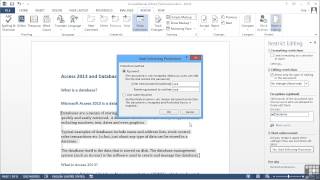 HD
HD HD
HD HD
HD HD
HD HD
HD HD
HD HD
HD HD
HD HD
HD HD
HD HD
HD HD
HD HD
HD HD
HD HD
HD HD
HD HD
HD HD
HD HD
HD HD
HD HD
HD HD
HD HD
HD
 HD
HD HD
HD HD
HD
 HD
HD HD
HD