Samsung One UI for Galaxy S8 S8+ | Official HD
Samsung One UI for Galaxy S8 S8+ | Official Follow me On #IGTV (INSTAGRAM) For Exclusive content [BEHIND the SCENES] New Videos Photos about This Channel https://www.instagram.com/sstech0/ How to install the One UI closed Android Pie beta on the Snapdragon Samsung Galaxy S8 LINK: https://www.xda-developers.com/samsung-galaxy-s8-install-one-ui-android-pie-beta/ Over the past couple of days, we have posted about getting the One UI closed Android Pie beta for the Snapdragon variants of the Samsung Galaxy S8+ and Samsung Galaxy Note 8 already. Now, the update is available for the Snapdragon Samsung Galaxy S8. Below is our tutorial on how to install it on your own Galaxy S8. We have heard that the other Galaxy 8+/Galaxy Note 8 series betas run pretty well, but they’re not perfect. Remember if you are installing it, you are doing so at your own risk. New features for the S8/Note 8 include intelligent scan, Dolby Atmos when using headphones, and full-screen gestures. First, you need to download Odin 3.13.1, the update.zip for CRK1 to CRL1, the update.zip for CRL1 to DRL6, and the CRK1 Odin files. If you have an SD Card in your Samsung Galaxy S8, copy the update.zip to the SD Card. If you don’t have an SD Card, skip this step. In the Odin files contained in the zip named SM-G950U_1_20181108104414_f9mqimhcmz_fac.zip, you will see six files. Odin has 5 categories but only 4 will be used. Put your Samsung Galaxy S8 into Odin mode by turning it off then holding Power + Volume Down + the Bixby button. Now open Odin and click BL, AP, CP, and HOME_CSC then select the corresponding files from the ZIP you extracted earlier. Don’t put anything in userdata. This could erase all the data on your Galaxy S8. Click start. Odin is going to flash the new firmware onto your Samsung Galaxy S8. Wait from 5 to 10 minutes to install the update. Once this is done, shut off your phone then reboot to the recovery by holding power + Bixby + volume up. Now update using the CRK1 to CRL1 OTA. Using the volume and power buttons, select “apply update from SD card.” If you do not have an SD Card, skip to step 12. Use the volume buttons to select the update.zip file and the power button to select it. The update will then start. The update can take between 2 to 10 minutes. Once you finish this step, skip to step 13. If you don’t have an SD Card, use the volume buttons to select the “apply update from adb” option. Open command prompt on your PC and type: and hit enter. The update will begin and should take around 2 to 10 minutes. Now update using the CRL1 to DRL5 OTA. Use the volume buttons and power to select “apply update from SD card.” If you do not have an SD Card, skip to step 12. Use the volume buttons again to select the update.zip file and the power button to select it. The update will then start. The update can take between 2 to 10 minutes. Once you finish this step, skip to step 13. If you don’t have an SD Card, use the volume buttons to select the “apply
Похожие видео
Показать еще
 HD
HD HD
HD HD
HD HD
HD HD
HD HD
HD HD
HD HD
HD HD
HD HD
HD HD
HD HD
HD HD
HD HD
HD HD
HD HD
HD HD
HD HD
HD HD
HD HD
HD HD
HD![Samsung One UI 4 (Android 12) - ВСЕ НОВЫЕ ФИШКИ! [2 часть]](https://i.ytimg.com/vi/pkl-yZBq9-M/mqdefault.jpg) HD
HD HD
HD HD
HD HD
HD HD
HD HD
HD HD
HD HD
HD
 HD
HD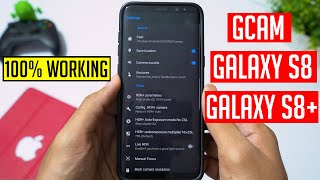 HD
HD