Tutorial: How to change the speed of your video (Slow Motion and Speeded up) HD
Slow down your video by using the Slow Motion effect in Movavi Video Editor. Download your free trial version today by clicking on this link and start experimenting with using different speeds in your video: https://www.movavi.com/videoeditor/?utm_source=youtube&utm_medium=youtube_EN&utm_campaign=ttrlSU_VE_12_desc_win_pp_ID_zhYKO_WPqw8 Do you work on a Mac? Your free trial is here: https://www.movavi.com/mac-video-editor/?utm_source=youtube&utm_medium=youtube_EN&utm_campaign=ttrlSU_VE_12_desc_mac_pp_ID_zhYKO_WPqw8 Watch our other tutorials to learn more about Movavi Video Editor and how to use our software: How to create your first video https://www.youtube.com/watch?v=6g5uWzKNfEU&list=PLY9Wuok6GndpQY-4mMnsjCuA0xbQMqAnr&index=3 How to make a video with amazing music https://www.youtube.com/watch?v=FZ76x2UvBnM&list=PLY9Wuok6GndpQY-4mMnsjCuA0xbQMqAnr&index=2 How to make a YouTube intro and add text to your video https://www.youtube.com/watch?v=KWDtKEyep1A&t=1s How to create reverse videos https://youtu.be/qL_7qzeX7ic How to make a video from photos https://www.youtube.com/watch?v=DmLucrwxUhg In today’s tutorial, we’ll show you how easy it is to change the speed of your video to create the effect you’re looking for. To do this, we use a simple yet multifunctional app for editing videos - Movavi Video Editor. Have you heard about the Slow Motion effect that many well-known directors use in their movies? Now you can do the same thing in just a few minutes with your own videos. Slow down individual moments in your video that you wish would last longer, or just apply the Slow Motion effect to create epic videos similar to some of the most iconic Matrix scenes. Maybe you’re looking to speed things up instead of slowing them down, making everyone’s movements look as if they were filmed a hundred years ago. We’ll teach you how to do both! Just follow the instruction in our video tutorial: Step 1. Install Movavi Video Editor Step 2. Add your video to the program Step 3. Change the speed of the video by clicking on “clip properties”. In the new window that opens, alter the playback speed using the Speed slider. Movavi Video Editor lets you increase the video speed by up to 10 times. Step 4. Save the result. Click “Export”. Choose your desired video format or your mobile device model and click “Start”. The file will be downloaded to your chosen folder in the selected format. Did you find this tutorial useful? Still have questions? Please subscribe to our YouTube channel and leave your comments and questions below. Thanks for keeping up with us! http://www.youtube.com/subscription_center?add_user=MovaviOfficial Check out our other programs: ★Movavi Photo Editor. Edit your photos with the help of our amazing photo editor. Improve the quality of your photos in just a few clicks. Learn how to remove skin blemishes, spots, and other imperfections from portraits: https://www.youtube.com/watch?v=F7igPRjmMGE&t=1s&index=9&list=PLY9Wuok6GndrvqmcYFS5i
Похожие видео
Показать еще
 HD
HD

 HD
HD HD
HD
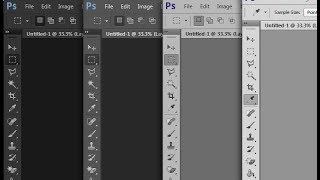 HD
HD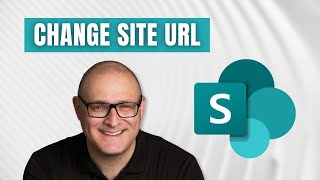 HD
HD HD
HD HD
HD HD
HD HD
HD HD
HD HD
HD HD
HD HD
HD
 HD
HD HD
HD HD
HD HD
HD HD
HD
 HD
HD HD
HD HD
HD HD
HD HD
HD HD
HD HD
HD HD
HD HD
HD