Setting up Angular 2 in Visual Studio HD
Text version of the video http://csharp-video-tutorials.blogspot.com/2017/05/setting-up-angular-2-in-visual-studio.html Slides http://csharp-video-tutorials.blogspot.com/2017/05/setting-up-angular-2-in-visual-studio_18.html Angular 2 Tutorial playlist https://www.youtube.com/playlist?list=PL6n9fhu94yhWqGD8BuKuX-VTKqlNBj-m6 Angular 2 Text articles and slides http://csharp-video-tutorials.blogspot.com/2017/06/angular-2-tutorial-for-beginners_12.html All Dot Net and SQL Server Tutorials in English https://www.youtube.com/user/kudvenkat/playlists?view=1&sort=dd All Dot Net and SQL Server Tutorials in Arabic https://www.youtube.com/c/KudvenkatArabic/playlists In this video we will discuss how to set up Angular 2 in Visual Studio. Step 1 : The first step is to install Node.js and npm. It is recommended that you have node version 4.6.x or greater and npm 3.x.x or greater. To check the versions that you have on your machine type the following commands in a command window. node -v npm -v You can get the latest version of Node.js from the following website. https://nodejs.org/en/download Step 2 : Make sure you have Visual Studio 2015 Update 3 installed. To check the version of Visual Studio you have click on the "Help" menu and then select "About Microsoft Visual Studio" Download links Visual Studio Enterprise 2015 - Update 3 http://download.microsoft.com/download/8/4/3/843ec655-1b67-46c3-a7a4-10a1159cfa84/vs2015.3.ent_enu.iso Visual Studio Professional 2015 - Update 3 http://download.microsoft.com/download/e/b/c/ebc2c43f-3821-4a0b-82b1-d05368af1604/vs2015.3.pro_enu.iso Visual Studio Community 2015 - Update 3 http://download.microsoft.com/download/b/e/d/bedddfc4-55f4-4748-90a8-ffe38a40e89f/vs2015.3.com_enu.iso Step 3 : Configure environment settings for node and npm in Visual Studio. 1. In Visual Studio click on Tools - Options. 2. In the "Options" window, expand "Projects and Solutions" and select "External Web Tools" 3. In the right pane, move the global $(PATH) entry to be above the internal path $(DevEnvDir) entries. This tells Visual Studio to look for external tools (like npm) in the global path before the internal path. 4. Click "OK" to close the "Options" window and then restart Visual Stduio for the changes to take effect Step 4 : Install TypeScript for Visual Studio 2015 To develop Angular applications you need TypeScript 2.2.0 or later To check the version of TypeScript, clik on the "Help" menu in Visual Studio and select "About Microsoft Visual Studio" Download and install the latest version of TypeScript for Visual Studio 2015 from the following URL https://www.microsoft.com/en-us/download/details.aspx?id=48593 Step 5 : Create Empty ASP.NET Web Application project Step 6 : Download the "Quick Start Files" from the Angular web site. https://github.com/angular/quickstart Step 7 : Copy the required "Starter files" to the web application project Step 8 : Restore the required packages. In the "Solution Explorer" right click o
Похожие видео
Показать еще
 HD
HD HD
HD HD
HD HD
HD HD
HD HD
HD HD
HD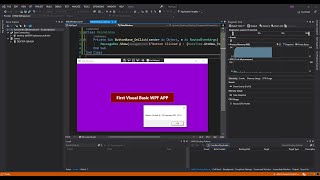 HD
HD HD
HD HD
HD HD
HD HD
HD HD
HD HD
HD HD
HD HD
HD HD
HD HD
HD HD
HD HD
HD HD
HD
 HD
HD![REST WCF Service in ASP.NET - #01 - Erste Schritte - (Visual Studio 2012/VS2012) [German/Deutsch]](https://i.ytimg.com/vi/AHSBDxkLUvo/mqdefault.jpg) HD
HD HD
HD HD
HD HD
HD HD
HD HD
HD
 HD
HD HD
HD