How to Transfer Data from One Apple ID to Another HD
Free iPhone Switcher, AOMEI MBackupper: https://www.ubackup.com/phone/?utm_source=youtube&utm_medium=video&utm_campaign=transferdataapple&utm_content=video-yjf-20210930-01 Reference Article: https://www.ubackup.com/phone-backup/how-to-transfer-data-from-one-apple-id-to-another.html?utm_source=youtube&utm_medium=video&utm_campaign=transferdataapple&utm_content=video-yjf-20210930-02 00:00 Start 01:02 Transfer Data from One Apple ID to Another 03:26 Transfer Data from iPhone to iPhone with Different Apple ID - - - - - - - - - - - - - - - - - - - - - - - - - - - - - - - - - - - Method 1. Transfer Data from One Apple ID to Another on iPhone When you choose to turn off the sync option of iCloud, you will be given the opportunity to save the data on your device. And you can take advantage of this feature to achieve the goal. For example, if you want to transfer contacts from one Apple ID to another: 1. Go to Settings 2. Tap your name 3. Tap iCloud 4. Toggle off Contacts 5. Choose the Keep on My iPhone option. 6. Sign out account A from iPhone 7. Sign in account B on iPhone and turn on the sync of Contacts 8. Choose Merge, and contacts stored on the device will be synced to a new account. Method 2. Transfer Data from One Apple ID to Another on Computer 1. Visit iCloud.com and sign in to Apple account A. Here we choose Contacts for example. 2. Preview and select the items you need and save them to the computer. 3. Sign out of account A and sign in to account B 4. Click Contacts 5. Click the Import option to upload data that is exported from account A. - - - - - - - - - - - - - - - - - - - - - - - - - - - - - - - - - - - For anyone who wants to transfer data from iPhone to a new iPhone that using a new Apple account, you can rely on AOMEI MBackupper, one professional iPhone transfer tool. It can help you transfer photos, videos, music, contacts, messages, applications, system settings from iPhone to iPhone with amazing speed in just one click. 1. Run AOMEI MBackupper, plugin source iPhone, and target iPhone 2. Click iPhone to iPhone Transfer option under Tools. 3. Enable backup encryption to encrypt data in the source device. 4. Click Start Transfer to begin the transfer. Please note that all original data in the target iOS device will be overwritten. Of course, you can also click Custom Backup to selectively transfer data. It lets you preview and choose the data you want to transfer. And won’t reset your new iPhone if you have already used it for a while. 1. Now at the homepage of AOMEI MBackupper, only plug in your source iPhone. 2. Click Custom Backup and select the data you want to transfer. 3. Select a storage path, click Start Backup to transfer data to the computer. 4. Unplug the source iPhone and connect the target iPhone. 5. Click the Expand tab, click advanced and choose Restore.
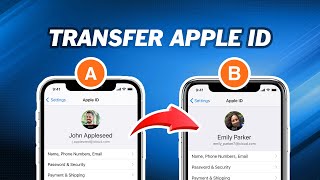 HD
HD HD
HD HD
HD
 HD
HD HD
HD HD
HD HD
HD HD
HD HD
HD HD
HD HD
HD HD
HD HD
HD HD
HD HD
HD HD
HD HD
HD HD
HD HD
HD HD
HD HD
HD HD
HD HD
HD HD
HD HD
HD HD
HD HD
HD
 HD
HD HD
HD HD
HD