RHCE EX300 exam: Configure an iSCSI initiator on Red Hat Enterprise Linux HD
RHCE EX300 exam: Configure an iSCSI initiator (client) on Red Hat Enterprise Linux --- Our given task is: Configure an iSCSI initiator. Configure system2 so that it connects to the iqn.2017-04.com.example.domain9:system1 target on system1 as follows: - The iSCSI device should automatically be available on system boot. - The iSCSI block device contain a 1700 MiB that is formatted as ext3. - The partition is mounted to /mnt/data and is automatically mounted to this directory at system boot. --- Fist we have to install iscsi-initiator-utils package: yum install -y iscsi-initiator-utils Once iscsi-initiator-utils package is successfully installed we have to modify initiatorname.iscsi file: vi /etc/iscsi/initiatorname.iscsi InitiatorName musts be equal to the name which we had already set up on the iSCSI target. You can confirm iSCSI initiator name on iSCSI target server by running targetcli command. Initiator name can be found under acls in targetcli environment. Enable iscsi service to start automatically during system startup: systemctl enable iscsi Double-check that iscsi service is enabled to start automatically after system startup: systemctl is-enabled iscsi Start iscsi service: systemctl start iscsi Please do not confuse iscsi service with iscsid service. If you start iscsi service it will start iscsid service for you as well. iscsi service will: - start iscsid service. - login initiator to target after system startup. - logout initiator from target before system shutdown. If you will start only iscsid service instead of iscsi service it will not login initiator to target after system startup and iscsid will not logout initiator from target during system shutdown which may result to system hang during shutdown. Next step is to discover targets on our iSCSI server system1. Command to discover targets can be found in EXAMPLES section of iscsiadm man page. iscsiadm --mode discoverydb --type sendtargets --portal 172.24.9.10 --discover Node record id found by the discovery (output of above command) will be used to login to the target. Command to login to the target can be found in EXAMPLES section of iscsiadm man page again. iscsiadm --mode node --targetname iqn.2017-04.com.example.domain9:system1 --portal 172.24.9.10:3260 --login Verify that iSCSI disk device was picked up successfully. Presence of the new iSCSI disk can be confirmed in /var/log/messages file, output of dmesg command and in the output of various Linux tools: iscsiadm -m session -P3 | grep Attached lsscsi -s WHERE: -s option prints disk capacity in human readable form. lsblk lsblk --scsi fdisk -l | grep Disk cat /proc/scsi/scsi cat /proc/partitions Connection parameter defaults can be found in default file. /var/lib/iscsi/nodes/iqn.2017-04.com.example.domain9:system1/172.24.9.10,3260,1/default Once iSCSI disk was successfully added yo our Linux server, we will create disk partition, filesystem and we will modify /etc/fstab file to ensure that filesystem will b
 HD
HD HD
HD HD
HD HD
HD HD
HD HD
HD HD
HD HD
HD HD
HD HD
HD HD
HD HD
HD HD
HD HD
HD HD
HD HD
HD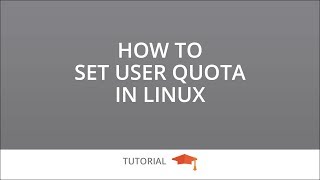 HD
HD HD
HD HD
HD HD
HD HD
HD HD
HD HD
HD HD
HD HD
HD HD
HD HD
HD HD
HD HD
HD HD
HD HD
HD