How to convert csgo dem to avi HD
Link to good quality video config for Xvid codec http://i.imgur.com/BxMYONc.png ------------------------------------------------------------------------------------- Firstly, create your demo .dem file just like you normally would by using the console commands record demoname & stop. You can do this in any server. Recorded demos appear in this directory - Program Files/Steam/Steamapps/Common/Counter Strike Global Offensive/csgo Go to the CS:GO main menu. Open console and use demoui command to bring up the Demo Playback box. Click Load and then search for your demo .dem file. The demo will load When the demo loads and begins to play, you will see the Demo Playback box playing the file and hear the sound of the demo recording but the map background is blocking the video. Click Pause - DO NOT click Stop. After clicking pause, click the instant rewind button The demo will rewind to the beginning. Now click Resume and the map background will disappear. The demo now plays fine and you can see everything okay. To save the demo to .avi video file, use the command startmovie videofilename avi After using this command you WILL HAVE TO MINIMIZE Alt + Tab CS:GO and then click on the game icon on the taskbar. This will bring up a tiny box in Windows which asks which codec you want to use. I recommend using MPEG 4 Xvid Codec on max settings. After selecting the codec, you are taken back to the demo player in-game and the console claims frames will be recorded when the console is closed. YOU MUST CLICK RESUME, THEN CLOSE THE DEMO PLAYER BOX AND THEN FINALLY CLOSE THE CONSOLE IN THAT ORDER Closing the console first and then resuming the demo leaves the audio out of sync Saved movies appear in this directory - Program Files/Steam/Steamapps/Common/Counter Strike Global Offensive Note - Some of the screen effects such as the black and white fade in at the start of a round and the blur when opening the buy menu do not disappear like they are supposed to and instead remain on which ruins the rest of your footage. This can be fixed by typing mat_postprocess_enable 0 into the console to disable post-processing.
Похожие видео
Показать еще
 HD
HD![How To Convert AC3 TO MP3 Online - Best AC3 TO MP3 Converter [BEGINNER'S TUTORIAL]](https://i.ytimg.com/vi/YBch5HO0WKw/mqdefault.jpg) HD
HD![How To Convert AAC TO MP3 Online - Best AAC TO MP3 Converter [BEGINNER'S TUTORIAL]](https://i.ytimg.com/vi/giFTKwE2BnQ/mqdefault.jpg) HD
HD HD
HD HD
HD HD
HD HD
HD HD
HD HD
HD HD
HD HD
HD HD
HD HD
HD HD
HD
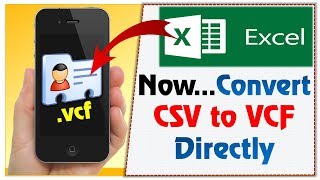 HD
HD HD
HD HD
HD HD
HD HD
HD![How To Convert DWG TO PDF Online - Best DWG TO PDF Converter [BEGINNER'S TUTORIAL]](https://i.ytimg.com/vi/iALWNXDIJ_U/mqdefault.jpg) HD
HD HD
HD HD
HD HD
HD HD
HD HD
HD HD
HD HD
HD HD
HD HD
HD HD
HD HD
HD