Pipes Animation with Masking | Motion Graphics in PowerPoint 2016 Tutorial HD
In this Motion Graphics in PowerPoint 2016 Tutorial video, we are going to create a simple Pipe animation having ovals moving up and down and hiding inside the pipes. There is no perfect way in PowerPoint 2016 to create Masking but you can use the technique described in this tutorial to make this kind of animation effects. About the Animation =================== 1. We are using Cylinder shape in the first step and then drawing an Oval on the top of face of the Pipe. Making a duplicate of the same oval. 2. Then select the Pipe and the Oval on the top of the Pipe face and then use the Subtract command from Merge Shapes drop down menu to remove the face of the Pipe from the top. 3. Place the duplicated oval we made in the second step on the top of the face of the pipe and send that oval behind all the objects using Send to Back command. 4. Draw another Oval, which will move up and down and place it on the top of the face of the pipe. 5. Select these 3 objects (Pipe without face, Oval pretending to be the Pipe face and the Oval in the middle) and make 9 more duplicates. 6. As you know have 9 Pipes ready. Now, select the 9 Ovals alone which will move up and down and apply UP Motion Path. 7. Turn on the Guides from View menu and adjust the Horizontal Guide to the location up to which you want to have the Up Motion Path length. The guide will help you to adjust the Motion Path length accurately for all the 9 ovals. 8. Now, take all those ovals into the Middle of the pipe and make sure to bring the Pipes alone on the top of the ovals, so they hide get hide between the Pipe and Pipe face. 9. Apply Effect Options as you like, Duration 2 Seconds, Auto Reverse and Repeat Until End of the Slide. 10. Add a delay timing between all the 9 effects like 0.05 Seconds delay for the second, 0.10 seconds delay for the 3rd oval and so on... 11. Make duplicates of all these 9 Pipes, 9 Faces and 9 Ovals moving Up and down to the bottom. 12. Delete the last pipe to make them 8 and adjust their position. Repeat the same steps to create further duplicate lines and all is done. Animation is Inspired From: =========================== https://codepen.io/cobra_winfrey/pen/eRQBVB Presentation Download Link: =========================== https://drive.google.com/open?id=1jCh3F8XLF_jGrXIiUm1XZ1eOFhECutzy Check Out My Other Works ======================== Watch More Motion Graphics in PowerPoint Tutorials : https://goo.gl/7ujIsn For More Animated Motion Backgrounds : https://goo.gl/dk5pjk Watch More Animated Loaders and Spinners : https://goo.gl/P1Py0r For Kinetic Typographic and Advanced Text Animation in PowerPoint : https://goo.gl/b3fuys For More Microsoft Windows 10 Tutorial Videos Visit @ https://goo.gl/4aJGnP Watch Best How To and Tips and Tricks Videos @ https://goo.gl/qzrP13 Watch Excel 2016 Tutorials @ https://goo.gl/CDgCaL Watch Word 2016 Tutorials @ https://goo.gl/zZx9Bk Watch More PowerPoint 2016 Tutorials @ https://goo.gl/YSFjgt Support Us @ www.patreon.com
Похожие видео
Показать еще
 HD
HD HD
HD HD
HD
 HD
HD![How to make Jeopardy Game in PowerPoint with ScoreBoard [Free Download PowerPoint Game Templates]](https://i.ytimg.com/vi/oyPcdBVFxaw/mqdefault.jpg) HD
HD HD
HD HD
HD
 HD
HD
 HD
HD HD
HD
 HD
HD HD
HD

 HD
HD HD
HD


 HD
HD
 HD
HD
 HD
HD HD
HD HD
HD HD
HD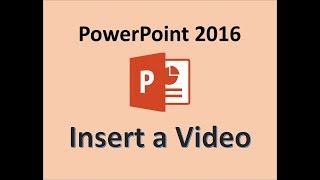 HD
HD