SWF to MOV - Convert Flash SWF to MOV Video with Moyea SWF to MOV Converter HD
http://www.swfkits.com/swf-to-mov-converter/tutorial.html. The detailed video tutorial will show you exactly how to convert SWF to MOV with Moyea SWF to MOV Converter. Step 1: Input the Flash SWF File On opening the software, you will get the following window, which is for single mode conversion. If you have only one file to convert, please go on with it. If many, you can click the "Switch to batch mode" tab on the top left to shift to the batch mode conversion. Click "Browse" to input your flash files on your computer, and click "V" immediately behind to choose from "From Folder", "From IE Cache", and "Flash Projector", there will be a dialog box pop up accompanying with each preference. In it, click the file name, and it will play automatically, then click "OK" to continue. On the right of the playing pane are the properties of the flash file. Step 2: Export Settings ① Click "Style" to choose your output file format from the drop-down list. ② Click the "folder" in the "Export to" box to set output destination, and click "Locate", destination folder will pop up immediately. ③ Select check box before the "Rip Audio", then audio will be extracted and generated as a single file. Click folder on the right to browse for the audio destination folder, and click "Locate", the destination folder will pop up itself. Tips: Manual Mode can help to get a better result for interactive or AScript controlled files with few frames. Step 3: Click "Convert" tab to start the performance testing Term Interpretations on the Interface: 1. Option: where you can set Performance Testing, Stopped Frame and Loop. 2. Play and Capture: click this button to start SWF file playback and capture at the same time. 3. Play Movie: Click it to play the flash without capture. The button will auto change to "Stop Movie" after play movie valued, and then you can click "Stop Movie" button to stop playing the flash. 4. Start Capture:Click it to start capture the flash to convert if you like. The button will auto change to "Stop Capture" after start capture valued, and then you can click this button to stop capture the contents to convert. 5. Snapshot: Click it to capture any current frames of the playing flash file to save as JPEG, BMP and THM format. Just like the function of "Camera", but the captured picture would be bigger than the former mentioned. 6. Finish: Click it to finish capture flash for conversion or exit the capture window. If you did not start capture at all, click this button will exit the conversion, and there would be prompt; if you have started capture and clicked this button, the program will only can convert the captured contents to convert, the other contents would not be able to handled. Besides, the output file may not be able to play if the captured contents are too short. Another prompt would be also occurred. When the encoding process completes, confirm the "Conversion Completed" prompt to enjoy the dynamic SWF file in MOV format.
Похожие видео
Показать еще
 HD
HD
 HD
HD HD
HD HD
HD HD
HD HD
HD HD
HD![How To Convert AC3 TO MP3 Online - Best AC3 TO MP3 Converter [BEGINNER'S TUTORIAL]](https://i.ytimg.com/vi/YBch5HO0WKw/mqdefault.jpg) HD
HD![How To Convert AAC TO MP3 Online - Best AAC TO MP3 Converter [BEGINNER'S TUTORIAL]](https://i.ytimg.com/vi/giFTKwE2BnQ/mqdefault.jpg) HD
HD HD
HD![[HD] iPhone 5 Official Promo-Trailer Commercial Keynote by Apple with german Subtitles](https://i.ytimg.com/vi/0A1_LGb29PQ/mqdefault.jpg) HD
HD HD
HD HD
HD HD
HD HD
HD HD
HD HD
HD HD
HD HD
HD

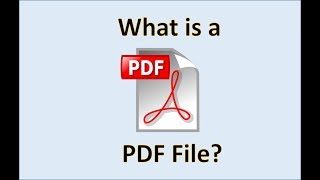 HD
HD HD
HD HD
HD HD
HD HD
HD HD
HD HD
HD

