How to Create a Custom Wake Word for Mycroft AI | Digi-Key Electronics HD
Smart speakers use voice assistants, like Alexa and Siri, to respond to spoken commands and perform a number of tasks, such as giving us the weather forecast, news updates, search results, etc. They can even order items and play games with us. One issue with most commercial voice assistants is that you cannot change the wake word (e.g. “Alexa” or “Hey, Siri”) or you must select from a few preset wake words. The open-source project Mycroft AI allows us to change and configure many aspects, including writing custom skills and changing the wake word. In this tutorial, we will show you how to train a model for your own custom wake word. We will then deploy that model to our Raspberry Pi running Mycroft AI so that our smartspeaker responds to the custom wake word. The written form of this guide (which also shows you how to configure Ubuntu in a virtual machine for training) can be found here: https://www.digikey.com/en/maker/projects/how-to-create-a-custom-wake-word-for-mycroft-ai/3f0b7486b9804687b6a9e5164ee4cf99 Note that this guide is a follow-on to the tutorial found here: https://www.youtube.com/watch?v=blBYft6r0-E You will need to follow that guide to install and configure Mycroft AI on your Raspberry Pi (specifically, using the Picroft image). We start by collecting data using our smartphone. We edit and divide the samples with Audacity, which are then uploaded to Google Colab. We use the curation tool here (https://github.com/ShawnHymel/precise-hey-jorvon/blob/main/keyword_spotting_dataset_curation.ipynb) to perform data augmentation that mixes our keyword with other words and background noises. We then use this dataset to train a recurrent neural network (RNN) with the Precise tools inside our virtual machine. This newly trained model is deployed to our Picroft image, and we configure Mycroft to use the new model for its wake word. Finally, we test the functionality by speaking the wake word and asking Mycroft to blink an LED or move a servo (which we created through a custom skill in the previous tutorial). The following guides can help you if you would like to train a more accurate wake word model: https://github.com/el-tocino/localcroft/blob/master/precise/Precise.md https://github.com/sparky-vision/mycroft-precise-tips/blob/main/README.md List of phonemes for PocketSphinx: https://www.nltk.org/_modules/nltk/corpus/reader/cmudict.html Product Links: Raspberry Pi 4B: https://www.digikey.com/en/products/detail/raspberry-pi/RASPBERRY-PI-3-MODEL-B/8571724 Related Videos: Jayy’s companion bot with Mycroft AI: https://twitter.com/Odd_Jayy/status/1495921164497076224 Related Project Links: How to Create a Custom Wake Word for Mycroft AI: https://www.digikey.com/en/maker/projects/how-to-create-a-custom-wake-word-for-mycroft-ai/3f0b7486b9804687b6a9e5164ee4cf99 Related Articles: How to Create a Custom Skill for Mycroft AI on Raspberry Pi: https://www.digikey.com/en/maker/projects/how-to-create-a-custom-skill-for-mycroft-ai-on-raspbe
Похожие видео
Показать еще
 HD
HD HD
HD HD
HD HD
HD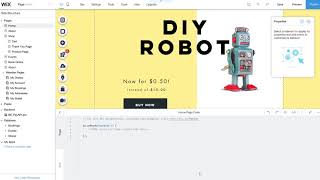 HD
HD HD
HD HD
HD HD
HD HD
HD HD
HD HD
HD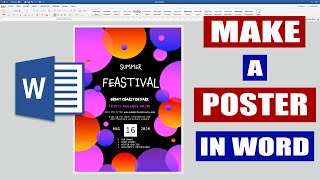 HD
HD HD
HD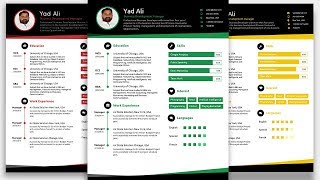 HD
HD HD
HD
 HD
HD HD
HD HD
HD HD
HD HD
HD HD
HD HD
HD HD
HD HD
HD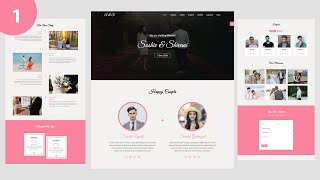 HD
HD HD
HD HD
HD HD
HD HD
HD HD
HD HD
HD