Anonymous Propaganda Video making Tutorial - Part 3 - How To Video editing with Moviemaker HD
Part 3 of the Anonymous Propaganda Video Tutorial series. Plz leave your comments ANONYMOUS IS FREE TO SPREAD THIS VIDEO AROUND, UPLOAD AND REUPLOAD IT ON EVERY SITE mady by: http://anon-hh.ning.com and http://hamburger-anon.blogspot.com Hello Anonymous and welcome to the third tutorial unite. In this unite, we will show you how to combine the material you have downloaded in the second tutorial unite into an anonymous propaganda video for the internet. Start moviemaker and begin a new project. Import all the files you have downloaded and wish to use in your video. But before we start fitting the pieces together, you should have a rough plan on how your video should look when it is finished. For example, you could make a music video in which the music and the pictures, fitting the mood of the music, are timed on each other. Or you could make a trailer for a future operation in which you outline the objectives and the data. There are many more types of videos you can make, but for this tutorial unite we will create motivational trailer for the legion of the internet. First, drag the audio file onto the audio/music track. We want to let this song run through the entire video. To make this more appealing to the viewers, the pictures will mostly be timed to the music, but not as strict as in a music video. Also set the audio balance to audio/music, so the sounds of the video clip will be left out. Now we want to start our video with a nice intro. Drag the movie clip onto the timeline. Now press play and then stop when the intro is over and the text blends in. You can correct the current position with the frame forward/backwards buttons. As we wish to insert our own text, cut off the rest of the video clip by clicking the appropriate icon. Delete the second half of the clip. To get a nicer transition and more time to write our text onto, drag the Anonymous flag onto the timeline. Now grab the image on the timeline and drag it back into the video clip. Notice how a blue triangle appears where the two overlap. This shows you the transition of the two clips. As the image of the flag is now a bit to short, click on it and point the cursor on top of the right edge and when the icon appears, click and drag the image to the length you wish. Add our introduction text by clicking on tools and selecting titles and credits. Type in the text and then choose an animation you deem appropriate and set the colors fitting to the image. Always make sure the text is readable. Some colors and background images dont go well together and make reading hard for the viewer. To blend out our introduction nicely, create a black jpg in a graphics program, for example paint dot net, in the same size as the video and after importing it, drag it onto the timeline and let it fade into the image of the flag. Now let us check how the introduction sequence looks like. Perfect. Let us continue. Now we wish to achieve an effect as in old movies, for we will recap the beginnin
 HD
HD HD
HD HD
HD HD
HD HD
HD HD
HD HD
HD HD
HD HD
HD
 HD
HD HD
HD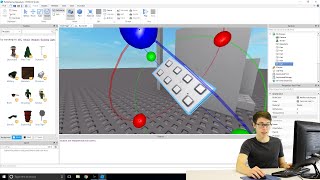 HD
HD HD
HD HD
HD HD
HD HD
HD HD
HD![[2nd Part] PNG | How to download png for picsart | Picsart tips & trick](https://i.ytimg.com/vi/BVIOwFMQw0Q/mqdefault.jpg) HD
HD HD
HD HD
HD HD
HD HD
HD
 HD
HD HD
HD HD
HD HD
HD HD
HD![Minecraft: Easy Modern House / Mansion Tutorial #8 + DOWNLOAD - [ How to build ]](https://i.ytimg.com/vi/iTeUDwcXRiE/mqdefault.jpg) HD
HD HD
HD