How to Open or Close Ports on PC with Windows 10, 8 7 or Router HD
Watch how to open ports in a Windows operating system, how to check if the necessary port is open, check the status of all ports, and find out which port is used by a specific program. If you are an avid online gamer, an active user of file sharing services and torrents, or you want to create your own game server, you probably know that you’ll have to open some extra ports for your needs. It can be done on your router and in the firewall settings of your operating system. How to Optimize and Improve Security of Your Computer: https://hetmanrecovery.com/recovery_news/how-to-optimize-and-improve-security-of-your-computer.htm Contents: 0:00 - Intro 1:12 - How to check open ports; 2:16 - Getting to know the ports used by a specific program; 2:34 - Checking ports online; 3:07 - Opening a port in Windows firewall; 4:07 - Opening a port with Command Prompt; 4:52 - Opening ports for games or programs; 5:24 - Forwarding ports in an antivirus; 5:30 - Opening a port with uTorrent; 5:59 - Why you should keep ports 80 and 443 open; Opening a port in Windows firewall To open a specific port in a Windows operating system, open Control Panel, Windows Firewall and click on “Advanced settings.” It will open Windows Firewall with advanced security. You can also open it with the Run window by pressing Win+R key shortcut and typing “firewall.cpl.” Now select “Inbound Rules” and then “New rule.” Check the Port option here, specify the port to open (7000), “Allow the connection,” don’t change anything here, give the rule a name and click Finish. In the same way, create a rule for UDP protocol and these two rules for outbound connections. That’s all - the port is open. If you need to close the port again, just choose it from the list and click “Delete.” Opening a port with Command Prompt Another way to open ports in Windows is with the command prompt. To do it, start the command prompt as administrator and type the following command netsh advfirewall firewall add rule name=L2TP_TCP protocol=TCP localport=7001 action=allow dir=IN This command will create a rule L2TP_TCP and open TCP protocol port 7001 in inbound connections. In the same way, type a similar command to add a rule for the same port but with UDP protocol. netsh advfirewall firewall add rule name=L2TP_UDP protocol=UDP localport=7001 action=allow dir=IN You will see an OK message here if the commands are completed successfully. Don’t forget that to enable the work of PPTP protocol you should open the port not only for the managing session 1723 (TCP) but also allow work for the GRE protocol. That’s why you need to type the following command: netsh advfirewall firewall add rule name=All_GRE protocol=47 dir=in action=allow Online services to check open ports: https://2ip.ru/ or http://portscan.ru/. https://www.youtube.com/watch?v=7Kx6EuuVyyE – Windows Firewall: Blocking Internet Access for an App (Outbound and Inbound Traffic). https://www.youtube.com/watch?v=ZTnkEdggzPg – (forwardin
Похожие видео
Показать еще
 HD
HD HD
HD HD
HD HD
HD HD
HD HD
HD HD
HD HD
HD HD
HD HD
HD HD
HD![[Get High FPS the Easy Way!] How to Create a Ramdisk for Minecraft PC - Works Windows 7 & 8](https://i.ytimg.com/vi/ZG3dGh4cCq8/mqdefault.jpg) HD
HD HD
HD HD
HD HD
HD HD
HD HD
HD![How to Dual Boot Ubuntu 20.04 LTS and Windows 10 [ 2020 ]](https://i.ytimg.com/vi/-iSAyiicyQY/mqdefault.jpg) HD
HD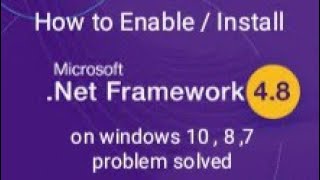 HD
HD HD
HD
 HD
HD HD
HD HD
HD HD
HD![[FIXED] Windows 10/8/7 Fix Any BSOD - Blue Screen Of Death](https://i.ytimg.com/vi/O7Pcybk6ov4/mqdefault.jpg) HD
HD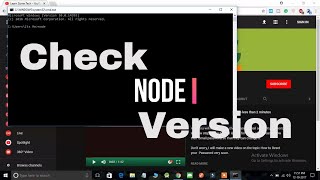 HD
HD HD
HD![[Fix] Cannot install or uninstall program in Safe Mode](https://i.ytimg.com/vi/0-w0EjhUEKk/mqdefault.jpg) HD
HD HD
HD HD
HD