Automatic Send Messages - Bulk Messages LinkedIn HD
Website: https://www.linked-assist.com/ Links to all Tutorials: Auto Messaging In this tutorial, I’m going to show you how to use the Linked Assist Auto Messaging feature. This feature will help you stay top of mind with and start important business conversations with the people you’re already connected to. The first step is to find the group of people you want to target. Let’s try “Marketing Agencies” for this example. You’ll enter the search keyword here at the search box and to define further your targeted group use these other parameters of the filters for segmentation/to narrow it down more to get better conversions. You want to make sure you select 1st connections since you’re only able to message them. Click on the Linked Assist icon in the Chrome browser… Click on the Select Feature dropdown… and choose Auto Messaging. Next, you can enter the number of Users you want to message. The number you choose here largely depends on how often you use LinkedIn right now. The LinkedIn algorithm will flag your profile as a “bot” if you go from little interaction to a high-level of a interaction too quickly. That’s why it’s important to start a little slower and then build up from there. The best practice here is to start with a lower number of Users and then each week add 30 more until you hit 500 requests per day. For this example, I’ll enter 30 and then next week I would do 60, and 90 the following week, etc… This next option is the Time Interval Between each message in seconds… 10-15 seconds is a good amount so the program has sufficient time to run each message. The next step is to select a message. Choose the message from the dropdown menu. And then you’ll see it populated down here in the Personal Message section. When all those fields are set-up, you’ll click the “Start Linked Assist button” and you’ll see it begin to send the messages in real time down here in the bottom right corner of your screen. Once the program is finished, you’ll get an automatic .csv download of your connection requests. This will include the First Name, Last Name, Job Title and a link to their profile. And that’s it. Let us know if you have any questions! message based on previously downloaded csv https://www.youtube.com/watch?v=sSMNRrS0BCk delete connetions invite requests linkedin https://www.youtube.com/watch?v=MGx5wjHHB8s automatic send messages bulk messages linkedin https://www.youtube.com/watch?v=hhWOEwbqYtE auto profile viewer endorse skills linkedin https://www.youtube.com/watch?v=V05zKUIPwHk auto message to group members https://www.youtube.com/watch?v=61oTj4HIXkU auto follow profile connections linkedin https://www.youtube.com/watch?v=BaXZ5Slf-Fc auot connect invite linkedin automation https://www.youtube.com/watch?v=rW6GdU8gMIQ auto connection to commenters of a specific post https://www.youtube.com/watch?v=93qB2a-ANpo auto connection invite suggested connections linkedin https://www.youtube.com/watch?v=HH0XacDdD1o visi
Похожие видео
Показать еще
 HD
HD HD
HD
 HD
HD HD
HD HD
HD HD
HD HD
HD HD
HD HD
HD HD
HD HD
HD HD
HD HD
HD HD
HD HD
HD HD
HD HD
HD
 HD
HD HD
HD

 HD
HD HD
HD HD
HD HD
HD HD
HD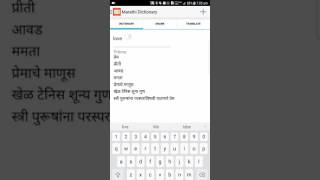 HD
HD HD
HD HD
HD HD
HD