How to Set-up a Wi-Fi & Mobile Hotspot on Your ZTE Blade™ Spark | AT&T Wireless HD
Set up your device as a personal hotspot and share your data connection with Wi-Fi-capable devices. Learn more at: http://yt.att.com/1db820ff Visit the AT&T Community Forums to find answers and help others! http://soc.att.com/forum About AT&T Support: Find support videos for all the latest and greatest AT&T products, devices, & services. Connect with AT&T online: For additional support please visit us at: http://soc.att.com/esupport Find your answers on the Forums: http://soc.att.com/forum Follow AT&T on Twitter: http://soc.att.com/twitter_attcares Like AT&T on Facebook: http://soc.att.com/FacebookATT Follow AT&T on Google+: http://soc.att.com/Google_ATT Visit AT&T on our Website: http://bit.ly/WMflzV Wi-Fi & Mobile Hotspot on Your ZTE Blade™ Spark | AT&T Wireless Turn Wi-Fi On & Off. From the home screen, swipe down from the notification bar; select the Wi-Fi icon to quickly turn it on or off. To optimize battery life, turn Wi-Fi off when not in use. Connect to a Wi-Fi Network. From the home screen, swipe down from the notification bar; select and hold the Wi-Fi icon; select the Wi-Fi switch to turn it on; select the desired network. If necessary, enter the network password; select "CONNECT". To connect to a hidden Wi-Fi network, select "Add network". You will need to enter the network SSID, security type, and password (if necessary) to continue; select "SAVE". When a device is connected to a Wi-Fi network, the Wi-Fi icon will display in the notification bar. Data transmitted over a Wi-Fi network does not count toward your AT&T data plan and will not be billed. To forget a network, select and hold the desired network; then select "Forget network". To access Wi-Fi settings, from the Wi-Fi screen, select the Menu icon; select "Advanced"; edit the settings as desired. Create a Mobile Hotspot. Use your AT&T device as a mobile Wi-Fi hotspot to share your data connection with Wi-Fi capable devices, such as other smartphones, tablets, netbooks, MPplayers, and more. Requires eligible data plan or Mobile Share. From the home screen, swipe down from the notification bar; and select the Settings icon; select "Mobile Hotspot". To set up and manage your mobile hotspot, select "Configure"; edit the settings as desired; then select "SAVE"; select the mobile hotspot switch. If Wi-Fi is enabled, you will be prompted to turn it off in order to continue. To view connected devices, select "Manage users". The connected devices will be displayed. To turn mobile hotspot off, from the mobile hotspot screen, select the mobile hotspot switch.
Похожие видео
Показать еще
 HD
HD HD
HD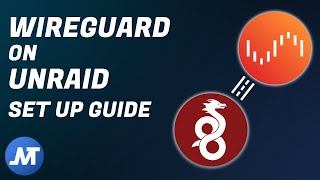 HD
HD HD
HD HD
HD HD
HD HD
HD
 HD
HD HD
HD HD
HD HD
HD HD
HD HD
HD HD
HD HD
HD HD
HD HD
HD HD
HD![How to Set Up Multiman 01.16.03 or Higher for NTFS Support [HD]](https://i.ytimg.com/vi/2BTdqybS-lA/mqdefault.jpg) HD
HD
 HD
HD HD
HD HD
HD HD
HD HD
HD HD
HD HD
HD HD
HD HD
HD