Configure SQL Server to allow remote connections on port 1433 HD
Configure SQL Server to allow remote connections on port 1433 1. Prepare - DC11 : Domain Controller (pns.vn) - DC16, DC17 : SQL Servers, IP 10.0.0.16, 10.0.0.17 2. Step by step : Configure SQL Server to allow remote connections on port 1433 - DC16 : Using SQL Server Management Studio remote connections to DC17 on port 1433 + Start - SQL Server Management Studio - Server name : DC17 - Connect === Cannot connect to DC17 + Start - cmd - telnet 10.0.0.17 1433 === Connect Failed - DC17 : Configure SQL Server to allow remote connections on port 1433 + Start - SQL Server Configuration Manager - SQL Server Network Configuration - Protocols for MSSQLSERVER - Right-click TCP/IP : Enable - Properties - IP Addresses tab - Set IPs, TCP Port : 1433 + Start - services.msc - Righ-click "SQL Server (MSSQLSERVER)" - Restart - DC16 : Connect again + Start - cmd - telnet 10.0.0.17 1433 === OK + Start - SQL Server Management Studio - Server name : DC17 - Connect === OK
Похожие видео
Показать еще
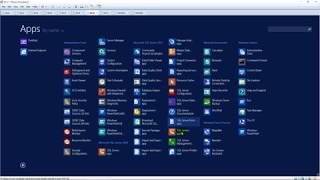 HD
HD HD
HD HD
HD HD
HD HD
HD HD
HD HD
HD HD
HD HD
HD HD
HD HD
HD
 HD
HD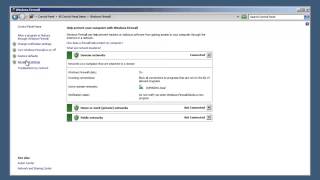 HD
HD HD
HD HD
HD HD
HD HD
HD HD
HD HD
HD HD
HD HD
HD HD
HD HD
HD HD
HD HD
HD HD
HD HD
HD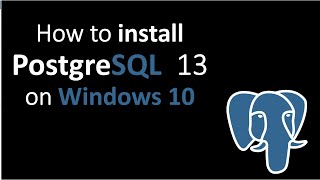 HD
HD HD
HD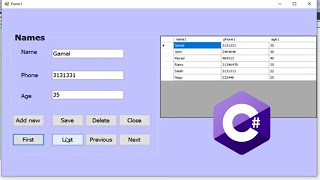 HD
HD HD
HD