Visual Studio Database publishing Wizard HD
Using Database publishing wizard script to file and using SQL server management studio to update database with script file generated with Visual Studio Database publishing wizard. Written steps: Here are the steps: 1. Download and install Microsoft SQL Server Management Studio http://www.microsoft.com/en-us/download/details.aspx?id=7593 2. Open up Microsoft SQL Server Management Studio Server Name: CYAN.mysitehosted.com Authorization: SQL Login: Your Database user name Password: Your Database password 3. Now click on options Click on the tab "Connection Properties" At the top Connect to database "Type" in your database name If you click browse server it can take a long time. Note: Database must exist first! If it does not exist you must create it first in the control panel. 4. Now click on "Connect" 5. Now click on the "+" sign next to "Databases" 6. This will list all of the databases on the server. You only have access to the databases that the user you had login with databases. 7. Find your database in the list. 8. Click on the database name 9. Right click and click on "New Query" 10. Now go to Visual Studio 11. Right click on database 12. Select Publish to provider 13. Click the 1st choice script to file. 14. Pick location where you want to save that .sql file 15. Select all of the options you need 16. Click next 17. When it says it is done. 18. Open up that new created .sql script file. 19. Select all 20. Copy 21. Now go back to SQL studio 22. In the new query window on the right side paste your sql file there 23. Click on the "!" at the top "Execute" 24. It should say its ok. 25. Now click on your database 26. Click on your table 27. Click select top 100 rows 28. You should see the content of that table. You are done!
Похожие видео
Показать еще
 HD
HD HD
HD HD
HD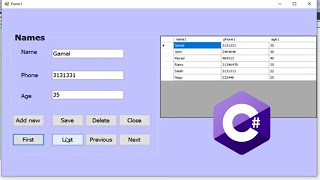 HD
HD HD
HD HD
HD HD
HD HD
HD![How to Download and Install Visual Studio 2015 IDE [Bangla]](https://i.ytimg.com/vi/3TrJ1pSzwVM/mqdefault.jpg) HD
HD HD
HD HD
HD HD
HD HD
HD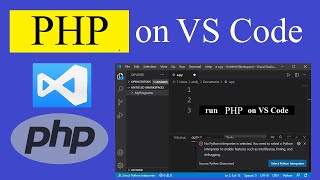 HD
HD HD
HD HD
HD HD
HD HD
HD
 HD
HD HD
HD![How to Create Login Form in C#.NET using MySQL Database?[With Source Code]](https://i.ytimg.com/vi/JGPhybZvdck/mqdefault.jpg) HD
HD HD
HD HD
HD HD
HD HD
HD HD
HD![How to Create Login Form in ASP.NET using SQL Server Database?[With Source Code]](https://i.ytimg.com/vi/-HHxnInfjUw/mqdefault.jpg) HD
HD HD
HD HD
HD HD
HD HD
HD