How to use SaferVPN 2.0 for Mac HD
This is how to install and get started with SaferVPN 2.0 for Mac. All you have to do is to download the app from https://www.safervpn.com or https://www.safervpn.cc (in China and Gulf Countries), install it and connect to your desired server location. Once connected, you get a new IP address from that country and you can browse the web as if you were in that country! With SaferVPN 2.0 on your Mac you get - access to all geo-restricted content - online privacy: nobody can snoop into your online activity - security through bank-level encryption. Watch the video to see for yourself how easy it is. Get started today with your free trial at https://www.safervpn.com/signup Transcript: Today I’ll show you how to install and get started with SaferVPN for Mac. If you don’t have it yet, just click the link below to download it. Once downloaded, double click the DMG. Drag the SaferVPN app icon into the Applications folder within the same window. Start the program once the installation is complete. The first time you use the app you’ll see this on-boarding welcome screen that explains the key benefits of using SaferVPN. Log in with the e-mail address and password you signed up with when creating your trial or paid account. This is the Dashboard, which is the welcome screen of SaferVPN. On the left you’ll see the most recommended server locations, based on speed tests and your current geographic location, making sure you’ll get the fastest speed possible. Next to the name of the server there’s a star. If you click it you’ll see how the server gets added to your Favorites list, making it faster to find it next time you log in. Now, click on your desired server and you’ll see how more information appears in the main area, on the right. You’ll have the possibility to choose which protocol to use by clicking Change. A popup will appear and I recommend you to select Automatic. Click Apply. Click the large green Connect button. Wait a moment for the connection to be established. Once connected, the Status will change to Connected, and your public IP will change into your new anonymous IP address. Let’s double-check it. Go back to your browser and refresh. Notice how your location has changed. You can see this within the app, but I’m just showing you for illustrative purposes. With a hidden IP address you become anonymous, your privacy is secured and you can access any content that’s otherwise blocked or unavailable in your country. To disconnect, just click the red button The tip of the week on top sends you to a guide on our blog so you can learn more about the functionality of SaferVPN. At the bottom, you can access your Friends Referral portal where you can earn free months of SaferVPN. You can also access your Member’s Area by clicking on the persona on the top right. There’s also the settings menu if you click on the cogwheel. There you can • select if you want SaferVPN to run once your computer starts, • run a speedtest,
 HD
HD HD
HD
 HD
HD HD
HD
 HD
HD HD
HD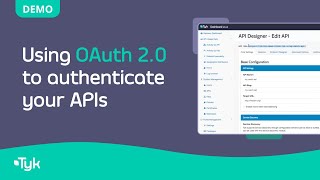 HD
HD HD
HD HD
HD HD
HD HD
HD HD
HD HD
HD HD
HD HD
HD HD
HD HD
HD HD
HD
 HD
HD HD
HD HD
HD

![How to use MKM #2 - Die Anmeldung [1080p / deutsch]](https://i.ytimg.com/vi/VcVi4Q6wotM/mqdefault.jpg) HD
HD HD
HD HD
HD HD
HD HD
HD