Turn Laptop in to free Wifi Internet Hotspot Windows 7 8 and 10 HD
This tutorial teach you how to make your laptop a wifi hotspot. Using this method you can turn your laptop in to wifi hotspot and share LAN internet or USB dongle Internet with other wifi supported instruments like mobiles and other laptops. Tags: Access Point, Router, Virtual Router, Wifi Router, wifi virtual router, hotspot, mhotspot, connectify, USB internet, USB dongle, USB stick, FAQs: #could not started wifi hostspot 1. Press Windows Key + R, type devmgmt.msc in the Run dialog box and hit Enter, this should open Device Manager. 2. In the Device Manager window, expand Network adapters, from the list pick the wireless adapter and do a right click on it and select Properties or simply @the-hosted-network-couldnt-be-started# on it. 3. In the Properties window, switch to Power Management tab, here make sure that option Allow the computer to turn off this device to save power is checked/enabled. Right click the “My Computer” icon at the desktop and then open “properties“. In the left pane open “Device Manager“.In device manager go to the “network adapters” and find your Wireless adapter there, I am supposing here that you want to make a wifi hotspot for the internet connection sharing to a wifi enabled device.Right click on the wireless adapter :there must be wifi adapter word in the wireless adapter’s name: and open “properties“.Go to the power management tab and make it sure that you have selected the option “Allow this device to wake up the computer” also tick “Allow the computer to turn of this device to save power” then hit ok. Save the settings and get out. #Double IP configuration Do not work Go to your Network setting and ensure only one IP is set. #No internet access Check Both are private or Public Networks.. Stop wifi and hotspot.. Remove sharing.. Add sharing again.. go to settings :look at 3:03 in video:.. Select Everything.. Press OK.. Restart the PC and then "Start Hostednetowrk" once again.. It should work now # Make All network Private or Public Change Network Status Using Group Policy Editor 1. Press Windows Key + R combination and put gpedit.msc in Run dialog box. 2. In the left pane navigate to: Computer Configuration - Windows Settings - Security Setting - Network List Manager Policies #Share ICS A service needed by ICS is not running. Click Start, Run, type services.msc, and click OK. To enable a service, find it in the right pane and double-click its entry. Be sure its Startup Type is set to Automatic and click OK. All the following services must be configured in order to use ICS: Application Layer Gateway Service Network Connections Network Location Awareness Plug And Play Remote Access Auto Connection Manager Remote Access Connection Manager Remote Procedure Call Telephony After verifying and/or configuring Automatic startup for each of these services, close the Services window and restart the computer. #deleted the adapter goto start-run type devmgmt.msc then goto view-show all hidden devices drop
 HD
HD HD
HD HD
HD HD
HD HD
HD HD
HD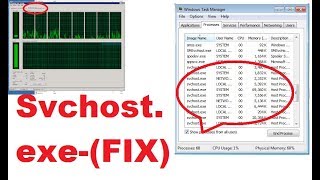 HD
HD HD
HD HD
HD HD
HD
 HD
HD HD
HD HD
HD HD
HD HD
HD HD
HD
![How To Install Wifi Drivers In Windows 7/8/10 [2022]](https://i.ytimg.com/vi/NdeYVyA9y7M/mqdefault.jpg) HD
HD HD
HD HD
HD HD
HD
 HD
HD HD
HD HD
HD HD
HD HD
HD HD
HD HD
HD HD
HD HD
HD