Format SharePoint Column with JSON - Status Indicator Colors HD
Learn how to use JSON to provide dynamic formatting for a SharePoint List or Library Column. If you like my videos, please consider buying me a coffee at https://www.buymeacoffee.com/sme or donate a dollar via PayPal at https://paypal.me/ploomka Blog (with JSON code): https://karmatastrophe.wixsite.com/youvegotsme/blog/conditional-formatting-for-sharepoint-list-library-columns-with-json Download Notepad++: https://notepad-plus-plus.org/download/ Things to watch out for: - JSON is case sensitive. Your choice options in the code must match the choice options in your list exactly. - If you are not using @currentField syntax and wish to use [$YourColumnName], remember that JSON requires the SharePoint column name. If there are spaces or special characters in the name, or if the column name is changed, you may need to retrieve the SharePoint column name. To find the SharePoint column name, navigate to List Settings, scroll down to the columns section, click on the column name, and look at the URL. The column name appears at the end of the URL. http://youvegotsme.com
Похожие видео
Показать еще
 HD
HD HD
HD HD
HD HD
HD




 HD
HD HD
HD HD
HD HD
HD![iOS 5.1 hands-on [iPad 2 & iPhone 4S]](https://i.ytimg.com/vi/8ASou1kvL5A/mqdefault.jpg)
 HD
HD HD
HD HD
HD HD
HD HD
HD HD
HD HD
HD HD
HD![Excel - 4 Smart Advanced Custom Conditional Formatting Tips [ New Rules ] To Make You Smart](https://i.ytimg.com/vi/ioQAlVGt8bQ/mqdefault.jpg) HD
HD HD
HD HD
HD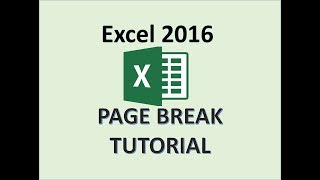 HD
HD
 HD
HD HD
HD HD
HD