Printing from Android device on your Brother printer HD
Learn how to print from an Android mobile device to your Brother printer in this tutorial. Video will cover Mopria Print Service, Google Cloud Print, and Brother iPrint&Scan To verify your mobile device is compatible with Mopria Print Service see https://mopria.org/certified-products To verify your mobile device is compatible with Google Cloud Print see https://www.google.com/cloudprint/learn/printers/ For more videos, tutorials, and FAQs visit our support site at: http://www.brother-usa.com/support Quick Links / Table of Contents: Models Covered 00:09 Verify connections 00:20 Install Mopria or Cloud Print 00:41 Open app to print from 00:54 Select Printer 01:20 Install Brother iPrint&Scan 01:56 Select Printer 02:10 Print Photo 02:46 Transcript: Welcome. Today we are going to look at printing from an Android mobile device on your Brother printer. This video may cover multiple models. Even though your machine may not match the model referred to on the screen the overall process will still be the same. Before beginning, you will need to make sure your Brother Printer is connected to a Wireless Network. Your Android mobile device will need to be connected to the same network as your Brother Printer. There are multiple methods of printing from your Android device. This video will cover printing with Mopria Print Service, Google Cloud Print, and the Brother IPrint&Scan app. Please note that although screen layout will vary between different Android devices the overall process will be similar. First, we will look at Mopria Print Service and Google Cloud Print. To begin, go to the Play Store and download and install either Mopria or Cloud Print… whichever you prefer. Now open the application you wish to print from. In this example, we will use Google Chrome. Tap the 3-dot icon to reveal the option list, next tap Share, then Tap Print. Please note that not all apps support printing. Tap "Select A Printer". Your Brother device should display as an available printer. Since for this example we are using both Mopria and Google Cloud Print, our mobile device has discovered multiple printer options. You can tell the Mopria and Google Cloud Print options apart by the icons next to each printer name. Now select the Brother Printer you wish to use. If you don’t want to print the entire document, you can deselect pages by tapping on them. When ready to print, tap the Print Icon. If prompted, tap on OK use the print service. Your document will now print. To print with Brother iPrint&Scan, you will first need to download the App. Go to the Google Play Store and type Brother iPrint&Scan. After you have downloaded and installed the app, tap Open. Then tap Yes on the End-User License Agreement. Before using iPrint&Scan, you will need to select a compatible device. When prompted to Select a Device, choose Select Now or tap the Blue Banner at the bottom of screen to search for a compatible printer. Select your Brother printer from the list.
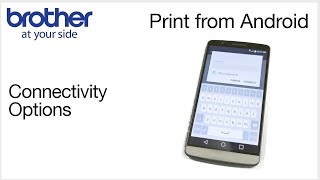 HD
HD HD
HD HD
HD HD
HD HD
HD HD
HD HD
HD HD
HD HD
HD HD
HD HD
HD HD
HD HD
HD HD
HD HD
HD
 HD
HD HD
HD HD
HD HD
HD HD
HD HD
HD HD
HD HD
HD HD
HD HD
HD HD
HD HD
HD HD
HD HD
HD HD
HD HD
HD