Fix Windows Resource Protection could not start the repair service error HD
System File Checker or sfc.exe is a utility in Microsoft Windows located in C:WindowsSystem32 folder. This utility allows users to scan for and restore corrupt Windows system files. Read more about this error and how to fix it : http://www.windows101tricks.com/2016/10/fix-windows-resource-protection-could-not-start-the-repair-service.html But sometimes while running this tool, you may receive one of the following error : Windows Resource Protection could not start the repair service. If you also receive Windows Resource Protection could not start the repair service error while running SFC /scannow (System File Checker) command in Windows 10, 8 / 7, Here this video we have some tips to fix this error. Fix Error Windows Resource Protection could not start the repair service . fix 01 : Fix “Windows Resource Protection could not start the repair service” Error using Services.msc open Run dialog-box on your Windows computer by pressingWindows + R keys together. Once the dialog box is opened, enter services.msc and press the Enter key. Now, Services Manager window will be opened on your computer. Here you have to find Trusted Installer or Windows Modules Installer service. Once you have located this service, you can double-click on it to open. If the service is not enabled then simple click on the Start button Fix 02 ; Fix “Windows Resource Protection could not start the repair service” error using Elevated Command Prompt open the elevated control prompt on your Windows computer by pressing Windows + X keys together and then selecting Command Prompt (Admin)option from the Power user menu Type command : sc config trustedinstaller start=auto press enter Just after entering the above command line, you should get a Success message like “[SC] ChangeServiceConfig SUCCESS After that, enter the following command and press the Enter key: net start trustedinstaller After entering the above command line, you should receive a message “The Windows Modules Installer service was started successfully“. Now you can try opening the system file checker or sfc.exe on your computer as it will start easily. All you need to know about Microsoft Windows 10 ! New Features, Tips, Tricks, Troubleshooting, How To fix errors, Update News and much more visit http://www.windows101tricks.com Like us on Facebook.com/win10support
 HD
HD HD
HD HD
HD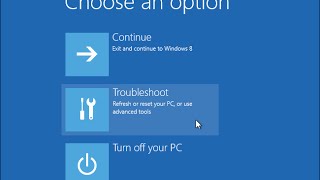 HD
HD HD
HD HD
HD HD
HD HD
HD HD
HD
 HD
HD HD
HD HD
HD![Facebook game room not working on Windows [Solved] - Facebook GameRoom Fix](https://i.ytimg.com/vi/1ZxJ5VHxbD4/mqdefault.jpg) HD
HD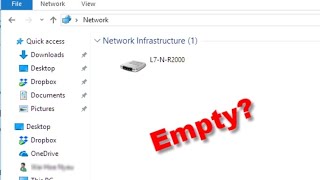 HD
HD HD
HD HD
HD HD
HD HD
HD![How To VERIFY App Integrity on iPhone iOS 14 / 15 [EASY]](https://i.ytimg.com/vi/TzFS9y1yw3E/mqdefault.jpg) HD
HD
 HD
HD HD
HD HD
HD HD
HD HD
HD HD
HD HD
HD HD
HD HD
HD HD
HD![How to Install Kodi on Your New Firestick [December 2016]](https://i.ytimg.com/vi/OGYknDfgEPY/mqdefault.jpg) HD
HD