How To Configure Hostgator Email with Gmail in 2019! And setup a Profile Picture! HD
How To Configure Hostgator Email so you can send and receive with Gmail And Setup Profile Picture. This actually works with any web host as well as any email client as long as the receiving party is using gmail. Step-By-Step: http://utechpia.com/how-to-add-an-email-profile-picture-to-any-domain-email-address/ How to add an email profile picture to any domain email address: If you have a custom email like yourname@yourdomain.com and you send an email to a Gmail user, you’ll notice your email comes in without a profile photo (or profile picture)! As a business, you’ll certainly want to have a profile photo, either your company logo or your face profile, whatever it is, this helps makes your email more authentic. In this post, I will show you how to setup your yourname@yourdomain.com account so that when you send an email to a Gmail account, your profile photo will show up! It does not matter if your email is hosted via hostgator, bluehost, ipage, etc or any webhosting or email hosting solution! It doesn’t matter if you are sending your email from Gmail, horde, roundcube, SquirrelMail, or any other webmail client! Bonus tip: did you know you can use your gmail account to send and receive emails from yourname@yourdomain.com email address? Yep, it’s easy! You can setup a Gmail account and have it import your yourname@yourdomain.com emails; your Gmail account will also have the option to set emails “as alias” and recipient of your emails will see that it was sent from yourname@yourdomain.com. Most hosting company will show you how to setup google mail POP3 access like this article for hostgator users: https://support.hostgator.com/articles/google-mail-fetcher Advertisement: The easiest way to create an email address and use all of Google’s feature is by creating a G Suite Account for your domain email address. I.E. yourname@yourdomain.com. Here’s how to setup a G Suite account . NOTE: I can generate you a 20% off code, simply email me at david@utechpia.com and ask me for a G Suite Code, let me know if you want a coupon code for G Suite Basic or G Suite Business, and I’ll send you over a 20% off code! So you probably came to this blog because when you send an email to a Gmail user, the receiving party doesn’t see a profile photo. I’ve searched long and hard to find the solution (other than paying for a Gsuite Account)! The solution is simple! SOLUTION: Simply go to google.com, sign-out of your account. Create a NEW google account, and make sure to select the option to create it using your existing email address. Then use the yourname@yourdomain.com email address. This will create a Google account for your yourname@yourdomain.com. Now that you are sign in, go to google.com and click on the upper right hand corner Icon, it will let you change your profile of your Google account (which is now your Google Plus account linked to yourname@yourdomain.com). In the Google Plus account, simply update your profile photo and save it. It takes a few
Похожие видео
Показать еще
 HD
HD HD
HD HD
HD HD
HD HD
HD HD
HD HD
HD HD
HD HD
HD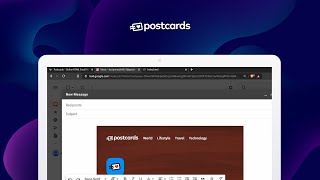 HD
HD HD
HD HD
HD HD
HD HD
HD HD
HD HD
HD HD
HD![[2022] How to Earn money online without investment in India - Hindi/Urdu](https://i.ytimg.com/vi/Do69g38dBko/mqdefault.jpg) HD
HD![[EVENT] *FREE ITEM* How To Get TJ Chicago Cropped Windbreaker in Roblox - Tommy Play (Hilfiger)](https://i.ytimg.com/vi/F5-bPpJPOVQ/mqdefault.jpg) HD
HD HD
HD HD
HD HD
HD HD
HD HD
HD
 HD
HD HD
HD HD
HD HD
HD HD
HD HD
HD HD
HD