How to Fix “VLC could not decode the format hevc” Error in Ubuntu HD
Fix “VLC could not decode the format hevc” Error in Ubuntu Error : "VLC could not decode the format “hevc” (MPEG-H Part2/HEVC (H.265))" Method 1: This error is occurred due to missing libde265 codec. We can easily fix this issue by installing GStreamer plugin for playing H.265/HEVC media files. A. Add the “libde265″ PPA to your Ubuntu software source lists as shown below: sudo apt-add-repository ppa:strukturag/libde265 B. Update the source list: sudo apt-get update C. Install libde265 plugin for VLC player using command: sudo apt-get install vlc-plugin-libde265 D. You can also install the following Gstreamer plugin and play HEVC media files on any GStreamer-supported players such as Gnome Mplayer, or totem. sudo apt-get install gstreamer0.10-libde265 Now, you can play “hevc” formatted video files without any issues. Method 2: In this method, you don’t have to install any plugins. All you need is Google Chrome web browser. Open Google Chrome, go to Chrome web store and install H.265 / HEVC player app. You can find this plugin from the following URL: https://chrome.google.com/webstore/detail/h265-hevc- player/dambgipgbnhmnkdolkljibpcbocimnpd That’s it. Now, type chrome://apps/ in the address bar, and then launch H.265 / HEVC player. We don’t need to install any extra codec, library, or any player plugin. Everything we need for H.265/HEVC playback support is already embedded in the H.265 / HEVC player itself. Now, start playing H.265 / HEVC media files without any issues. To play a Video click Open button in the bottom of player window, and select the media file to play.
Похожие видео
Показать еще
 HD
HD HD
HD HD
HD HD
HD HD
HD![How to Fix Operating System Not Found - Missing Operating System [Tutorial]](https://i.ytimg.com/vi/vYbnTpUCPmw/mqdefault.jpg) HD
HD HD
HD HD
HD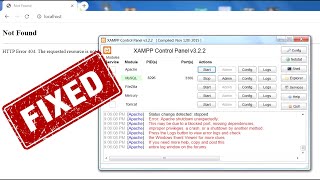 HD
HD HD
HD HD
HD HD
HD HD
HD HD
HD HD
HD HD
HD HD
HD HD
HD HD
HD HD
HD HD
HD HD
HD HD
HD HD
HD HD
HD HD
HD HD
HD HD
HD HD
HD HD
HD![How to Fix the ‘Unhandled Exception Has Occurred’ Error In Windows 10/8/7 [Tutorial]](https://i.ytimg.com/vi/7ptSxGtYKK8/mqdefault.jpg) HD
HD HD
HD