Change Copyright Footer Text in Magento 2 HD
https://understandinge.com/magento-tutorials/ This short tutorial shows you how to update your site’s copyright footer text in two easy steps. Step 1. Edit the Copyright Footer Text - In your Magento admin panel, click on the Stores menu on the left-hand side then click on Configuration in the pop-up menu. - Underneath the General tab on the left-hand side, click on the Design option, and then expand the Footer section by clicking on the down arrow to its right. - Enter the current year in the Copyright box, just next to the © symbol. - If you want to put additional content in the footer area, type your custom text in the box labelled Miscellaneous HTML. - Once you’re finished updating your site’s copyright footer text, press Save Config in the top right-hand corner. Step 2. Clear the Caches - Click on the Cache Management link in the pop-up message along the top of your screen. - Choose Select All from the drop-down box on the left-hand side to select all of the cache types, and then click on Submit. - Wait for your screen to refresh then head over to the front end of your website and reload it. - Scroll down to the bottom of your screen and there’s your updated copyright footer text. That’s about it on how to update the copyright footer text in Magento 2, and yes, it’s a piece of cake. If you need a hand at any time, use the contact details below and the forums here http://understandinge.com/forum/ are always open. See you there, Matt & Dave Twitter: https://twitter.com/understandinge Facebook: https://facebook.com/understandinge Pinterest: https://www.pinterest.com/understandinge Instagram: https://instagram.com/understandinge Homepage: http://understandinge.com/
 HD
HD HD
HD HD
HD HD
HD
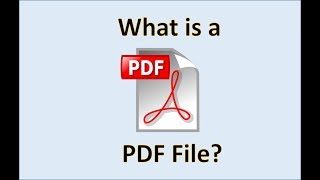 HD
HD HD
HD HD
HD HD
HD![NEFFEX - Changing [Copyright Free]](https://i.ytimg.com/vi/4hGPxD8JBlQ/mqdefault.jpg) HD
HD HD
HD HD
HD![NEFFEX - Changing [Copyright Free]](https://sun1-55.userapi.com/DIIFBTcPbuh87LRYHSxRkWckAC71aPbWuxMJLg/SfDZAA4dGBs.jpg)
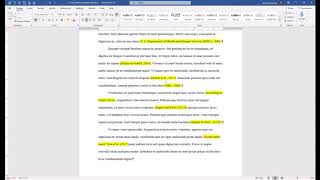 HD
HD HD
HD HD
HD HD
HD HD
HD HD
HD HD
HD HD
HD HD
HD HD
HD HD
HD HD
HD HD
HD HD
HD HD
HD![Intro Template #2 [Shape+FX]](https://i.ytimg.com/vi/1YcKmySPnBE/mqdefault.jpg) HD
HD HD
HD