How To Fix Sound Issues in Windows 10 | HP Computers | HP HD
Learn how to fix a computer when it is not playing sound in Windows 10. For other helpful videos go to http://hp.com/supportvideos or http://youtube.com/hpsupport. More support options are available at http://hp.com/support. Continue the Conversation: http://hp.care/SupportForums http://hp.care/FacebookSupport http://hp.care/TwitterSupport Follow these steps to fix a computer when it is not playing sound in Windows 10: - Run the Windows troubleshooter to automatically fix sound problems. - Select Start, type Audio Troubleshooter, and then select Find and fix problems with playing sound from the results. - In the Playing Audio window, select Next. - If your computer has multiple audio outputs, select the device to troubleshoot, and then select Next. - Read and respond to the on-screen prompts to troubleshoot sound for the selected device. - If the troubleshooter completes but does not resolve the issue, select Close, and then continue to the next step. - Loose cables and low volume can cause sound problems. - Check the device connections and adjust the volume. - For a USB device, disconnect it, and then reconnect it to another available port on the computer. - For headphones or speakers, disconnect the cable and reconnect it to the correct jack. - If the device has a built-in volume control, turn it up to at least fifty percent. - If your computer or keyboard has a Mute button, verify it is turned off. - In Windows, adjust the sound volume slider to at least fifty percent. - You should hear a sound, indicating the volume level. - If you still do not hear sound, continue to the next step. - Update the driver in Device Manager. - Connect your computer to the Internet for best results. - Select Start, type Device Manager, and then select it from the results. - Expand Sound, video and game controllers, and then right-click your sound card or device. - If troubleshooting sound with an HDMI cable, right-click the High Definition Audio device. - Select Update Driver, and then select Search automatically for updated driver software. - Windows searches the computer and Internet for an updated driver, and then installs one if available. - Adjust the volume slider again. - If you still do not hear sound, continue to the next step. - In Device Manager, uninstall the driver, and then restart the computer to reinstall it. - In Device Manager, right-click your audio device, and then select Uninstall device. - If prompted, select Delete the driver software for this device, and then select Uninstall. - Restart your computer. - Windows reinstalls the driver for the detected hardware. - Adjust the volume slider again. #HP #HPSupport #HPComputers SUBSCRIBE: www.youtube.com/HPSupport SHOP NOW: http://store.hp.com/us/en/ About HP: HP Inc. creates technology that makes life better for everyone everywhere - every person, every organization, and every community around the globe. Through our portfolio of printers, PCs, mobile devices, solutions,
Похожие видео
Показать еще
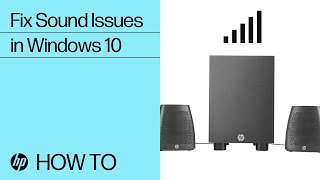 HD
HD HD
HD HD
HD HD
HD![How to Fix 0xc0000034 Error in Windows 10/8/7 - [5 Solutions] 2019](https://i.ytimg.com/vi/K8H1SpFcqg8/mqdefault.jpg) HD
HD HD
HD HD
HD HD
HD HD
HD![How to Disable Yourphone.exe in Windows 10 [2020]](https://i.ytimg.com/vi/eih5gmzt7cI/mqdefault.jpg) HD
HD![How to Fix Error Code 0xc0000225 Windows 10 - Fixed Easily [Tutorial]](https://i.ytimg.com/vi/M6hHDRiG1q4/mqdefault.jpg) HD
HD HD
HD HD
HD HD
HD HD
HD HD
HD HD
HD HD
HD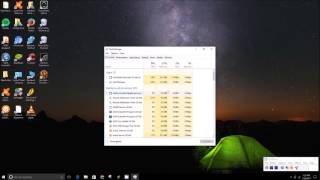 HD
HD HD
HD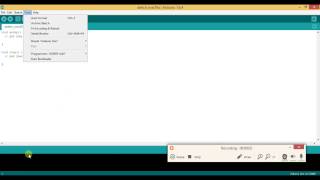 HD
HD HD
HD HD
HD HD
HD HD
HD HD
HD![FIX Windows 10 Error IRQL NOT LESS OR EQUAL NDIS.sys BSOD [Tutorial]](https://i.ytimg.com/vi/-xhNM2Xeclc/mqdefault.jpg) HD
HD HD
HD![How to Disable RunTimeBroker.exe for Windows 10 [Tutorial]](https://i.ytimg.com/vi/YtCgvV8UyqA/mqdefault.jpg) HD
HD HD
HD HD
HD HD
HD