How to Fix Webcam Issues in Windows 10 - Camera Not Working HD
How to fix webcam or camera issues in Windows 10? In this tutorial, we go over several steps to fix any camera issue related to your webcam not working on a Windows 10 computer or laptop. This can help solve issues with the camera not turning on or working when using software like Zoom, Skype, OBS, Google Hangouts, Microsoft Teams, Google Classroom, and many others. Let me know in the comments if you have any questions while fixing webcam issues in Windows 10. WARNING: If the steps in this tutorial are not performed correctly, it could damage your computer. Perform the steps in this tutorial at your own risk. This Windows 10 tutorial will help fix issues with the built-in webcam on your computer or laptop and external USB webcams from Logitech, Microsoft, Razor, and many more. I used these steps to solve issues with my Logitech C270, Logitech C920, and Logitech C625. Basic Windows 10 Webcam Fixes - 00:35 • Make sure your webcam is plugged in and turned on. • Ensure your webcam is not being used by any other applications on your PC. I recommend closing any apps on your computer that do not need to be open. • Try connecting your webcam to another USB port. • Restart your computer or laptop. Windows 10 Camera Privacy Settings - 01:20 1. Right click the Windows 10 start button. 2. Select Settings, in the menu. 3. In the Windows 10 Settings search Camera, then select Camera Privacy Settings 4. Ensure the follow settings are turned on • Allow apps to access your camera • Allow desktop apps to access your camera Uninstall and Reinstall Windows 10 Camera Drivers - 02:09 1. Right-click the Windows 10 start button. 2. Select Device Manager. 3. In Device Manager, right-click your computer username and then select Scan for hardware changes. 4. Find and expand Cameras. 5. Right-click Integrated Webcam and select Uninstall. If asked to delete, DO NOT CHOOSE DELETE. 6. Uninstall the drivers for the integrated webcam. 7. Once completed, go back to the Windows 10 Device Manager, right-click your computer username and then select Scan for hardware changes. Cameras should reappear. Restart your computer if Cameras does not reappear. 8. Once Cameras has reappeared, expand Cameras. 9. Right-click Integrated Webcam and select Update driver. 10. Select search automatically for updated driver software. The following Windows 10 Webcam fixes require administrator access on your computer. Perform at your own risk. Fix Windows 10 Update Issues causing your webcam not to work - 03:50 1. Right-click the Windows 10 start button. 2. Select either Command Prompt (Admin) or Windows Powershell (Admin) 3. Paste the following text into the window and hit enter on your keyboard: net stop wuauserv net stop cryptSvc net stop bits net stop msiserver ren C:WindowsSoftwareDistribution SoftwareDistribution.old ren C:WindowsSystem32catroot2 catroot2.old net start wuauserv net start cryptSvc net start bits net start msiserver 4. Restart your
Похожие видео
Показать еще
 HD
HD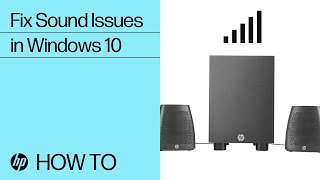 HD
HD HD
HD![How to Disable Yourphone.exe in Windows 10 [2020]](https://i.ytimg.com/vi/eih5gmzt7cI/mqdefault.jpg) HD
HD HD
HD HD
HD HD
HD HD
HD HD
HD![How To Fixed Touchpad Gesture Not Working Problem [100%working acer,hp,dell and all laptop]](https://i.ytimg.com/vi/JYAZwFT-nWM/mqdefault.jpg) HD
HD HD
HD HD
HD HD
HD HD
HD HD
HD HD
HD HD
HD HD
HD![How to Fix 0xc0000034 Error in Windows 10/8/7 - [5 Solutions] 2019](https://i.ytimg.com/vi/K8H1SpFcqg8/mqdefault.jpg) HD
HD HD
HD HD
HD HD
HD HD
HD HD
HD HD
HD HD
HD![How to Disable RunTimeBroker.exe for Windows 10 [Tutorial]](https://i.ytimg.com/vi/YtCgvV8UyqA/mqdefault.jpg) HD
HD HD
HD HD
HD HD
HD HD
HD HD
HD