How to Change View Modes in Parallels Desktop 14 for Mac HD
Try Free ► http://bit.ly/2N4K2C4 More Info ► https://bit.ly/1pQvRg5 Learn how to make Windows invisible or take up your screen with Parallels Desktop. The #1 choice of Mac users to run Windows on Mac without rebooting. After you download and install Parallels Desktop, getting started is easy, and you can set how Windows works with macOS. ►Merge Windows and macOS You can set Windows and macOS to work seamlessly together as if they were part of a single operating system. In Coherence mode, Windows applications appear on the Mac desktop next to your Mac applications, and documents from Windows applications and Mac applications are stored in the same folders. ► Set Windows to Take Up the Whole Screen You can set Windows to occupy your entire screen, so it looks just like it would if you were using a Windows PC. In Full Screen mode, macOS and all of the Parallels Desktop controls are hidden. You can customize how Windows appears and behaves when in Full Screen mode. ► Set Windows to Appear in a Single Window You can set the Windows and applications to appear together in their own window. You can choose whether or not to show icons for Windows applications in the macOS Dock when in Window mode. ►Monitoring Windows in a Scalable Window You can set Windows to appear in a window that can be resized so the content scales in size with the window. This is called Picture in Picture mode. This mode can be useful if you want to monitor applications and other tasks running in Windows as you work in macOS. View your virtual machine alongside the Mac desktop with Parallels Desktop for Mac. Learn More: https://bit.ly/1pQvRg5 Parallels Desktop: the #1 choice of Mac users to run Windows on Mac WITHOUT REBOOTING. ► Parallels Desktop free trial download: http://bit.ly/2N4K2C4
 HD
HD HD
HD HD
HD HD
HD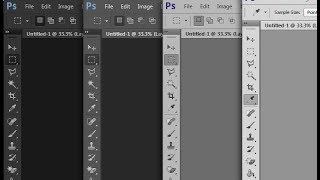 HD
HD HD
HD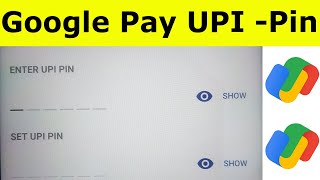 HD
HD
 HD
HD HD
HD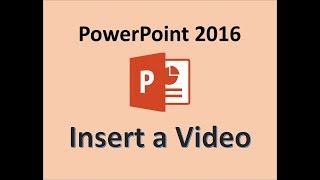 HD
HD
 HD
HD HD
HD
 HD
HD HD
HD HD
HD HD
HD HD
HD HD
HD HD
HD HD
HD HD
HD HD
HD HD
HD HD
HD HD
HD HD
HD HD
HD HD
HD HD
HD