Yosemite and Windows 8.1 Dualboot and Installation Toshiba Satellite Pro B40 A I0015 UPES Laptops HD
Things required 1 Two usb sticks 8GB each (one with mac and other with windows) 2 One more usb 2GB will work for softwares 3 Multibeast Yosemite edition 4 Microsoft toolkit 2.5.2 5 Horndis for internet http://joshuawise.com/horndis 6 Paragon NTFS (optional) 7 Paragon HFS+ (Optional) 8 Trans mac http://www.acutesystems.com/scrtm.htm 9 Toshiba wireless driver http://dynabook.com/assistpc/osup/windows81/manu/compo/TCA0111000.htm 10 Toshiba graphic driver for windows https://downloadcenter.intel.com/Detail_Desc.aspx?DwnldID=24329 11 Yosemite zone.dmg http://www.hackintosh.zone/hackintosh-downloads/file/810-nireshs-yosemite-with-amd-intel/ Steps 1. First enter BIOS of the system by pressing F2 key (if fast boot is enabled just switch on the system and then power it off by long pressing the power on key then try pressing F2) 2. Make the mode as AHCI ,under which CSI and priority to usb . 3. Open windows and open transmac . 4. Format disc for mac and then restore with Yosemite zone.dmg in USB1 5. Wait until finished 6. Now copy windows 8.1 install setup in the USB2 7. Now backup all your data. 8. Turnoff the system and connect the USB1 with Yosemite. 9. Now Boot into Yosemite zone … No Bootflags Required … If it does not boot try ( -x or –v –x ) 10. As you get into the Yosemite installer click next and then click on disk utility . 11. Then select your HDD and the select partition . then select two partition . 12. Resize the partition according to your need .(I recommend partitioning with 100GB to mac and 400GB to windows ) 13. Name the first partition to Macintosh (100GB) and format type, select it to mac os x Extended Journeled . 14. Second partition and Windows and format type ms Dos . 15. Now hit apply. 16. Wait until it finishes 17. Then close disk utility and the click on customize while selecting your MACINTOSh partition . 18. Now select no boot loader . Make sure only no bootloader option is selected. 19. Enable battery percentage. 20. Now you may install mac by clicking next. 21. After the installation is done do not remove the mac USB stick and let the system boot through the USB . now select the Macintosh drive and boot into Yosemite . Set up the account and select not connected to the internet . 22. Wait until the notification pops up that installation is finished . 23. Plug in the 2GB pendrive and then open multibeast and install usb3.0 (DO NOT INSTALL ANY BOOTLOADER) and audio driver . enable hard disk from preferences . 24. Now shut down the system and remove the mac os USB1 . Plug in USB2 (Windows 8) 25. Now go through the setup and format windows partition ( if prompts no then shut down the system and run setup again and you will be ok) 26. Now do normal installation … as it prompts to restart let it shut down and then remove the USB2 and don’t plug in any of the USB and the system will automatically boot into windows 27. Now set up your account . 28. Run Microsoft toolkit and the do the activation and the install Toshiba
Похожие видео
Показать еще
 HD
HD
 HD
HD HD
HD HD
HD HD
HD HD
HD
 HD
HD HD
HD HD
HD HD
HD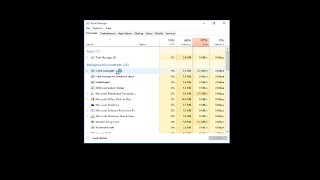 HD
HD![How to Fix the ‘Uplay Is Unable to Start Your Download’ Error in Windows 10/8/7 [Tutorial]](https://i.ytimg.com/vi/q7b8V04xCHk/mqdefault.jpg) HD
HD![Windows Error Recovery FIX - Windows Failed To Start In Windows 7 [Tutorial]](https://i.ytimg.com/vi/-vil0fONlPk/mqdefault.jpg) HD
HD HD
HD![How To Repair Windows 7 And Fix Corrupt Files Without CD/DVD [Tutorial]](https://i.ytimg.com/vi/MA79gow7IP4/mqdefault.jpg) HD
HD HD
HD HD
HD![Install Net Framework 3.5 On Windows 10 [Tutorial]](https://i.ytimg.com/vi/BcRh4c4oIwg/mqdefault.jpg) HD
HD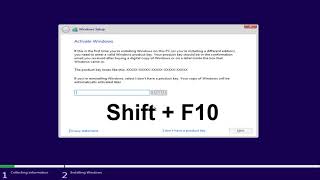 HD
HD![Windows 10 Error 0xc00000e9 - How To Fix [Tutorial]](https://i.ytimg.com/vi/sqR2k6f1xsQ/mqdefault.jpg) HD
HD![How to Disable RunTimeBroker.exe for Windows 10 [Tutorial]](https://i.ytimg.com/vi/YtCgvV8UyqA/mqdefault.jpg) HD
HD HD
HD![How to Repair BSOD Error 0xc0000098 in Windows 10/8/7 [Tutorial]](https://i.ytimg.com/vi/2Z0gcQdPKsQ/mqdefault.jpg) HD
HD HD
HD![How To FIX Tcpip.Sys Blue Screen Error on Windows Computer [Tutorial]](https://i.ytimg.com/vi/KK4jpMGbjm0/mqdefault.jpg) HD
HD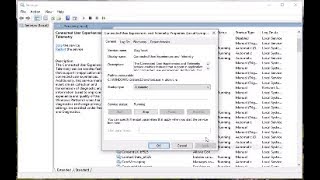 HD
HD HD
HD HD
HD HD
HD HD
HD