iBook Author- Inserting and Modifying a Gallery Widget
Inserting and modifying a gallery widget in iBook Author 1. This is how you insert and modify a gallery widget. 2. You will need iBook Author and images in .jpg format. 3. Open iBook Author. 4. Select the template from the template chooser. 5. Go to the insert menu and hit gallery. 6. Click and drag the gallery widget to place it where you want on the page. 7. Resize the widget by dragging out one of the corners of the widget to the desired size. 8. Drag and drop the images for the image gallery into the center of the widget box. 9. Rearrange the order of the photos in the widget menu by dragging the left handle of the photo listed in Gallery Media. 10. You can add or delete images from the gallery by clicking the plus or minus button from the widget menu. 11. Check off show thumbnails on the widget menu for thumbnails to be shown in the gallery widget. 12. In the gallery widget, you can zoom in or out of a photo by using the edit mask toolbar that pulls up when you click on the image. 13. To edit the name of the gallery that will appear on the image, double click where it says Gallery 1.1. 14. To edit the name of the caption that will appear below the image, double click the text that appears below the image. 15. Highlight the text in either the caption or the gallery name to adjust the color and alignment in the widget menu. 16. That is how you insert and modify a gallery widget. 17. For more information, visit ecjourno.com/diyjourno.
Похожие видео
Показать еще

 HD
HD HD
HD HD
HD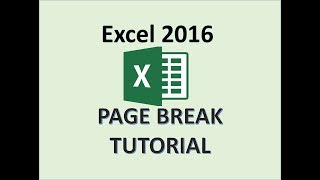 HD
HD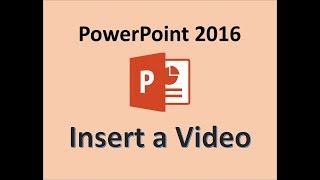 HD
HD HD
HD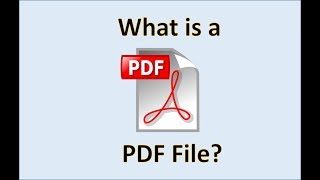 HD
HD HD
HD HD
HD HD
HD HD
HD![iBook Author Tutorial - [Rulers and Guides]](https://i.ytimg.com/vi/1g1u_cL5dtY/mqdefault.jpg) HD
HD HD
HD HD
HD HD
HD
 HD
HD HD
HD
 HD
HD HD
HD HD
HD HD
HD HD
HD HD
HD HD
HD HD
HD HD
HD HD
HD HD
HD HD
HD