iBook Author Tutorial- Importing Text From Microsoft Word.mov HD
In this video we will demonstrate how to insert a Microsoft Word text document into iBook Author, and then modify it accordingly. Once you have opened your iBook Author project, select the page you will be placing your text into. Next, locate the Microsoft Word text document you intend to bring into your template. Once you have selected the document, simply drag the file and drop it into the icon for your selected page. A window will pop up asking for a chapter or section style template choice for your text. Once you have selected a style, click choose. Your text will now appear according to the style you chose. Most likely the size and continuity of your text will need some modifications. The easiest way to modify your text while maintaining continuity is through using the Styles Drawer. To locate the Styles Drawer, simply locate and click on the blue button in the top left-hand corner of the page. Styles Drawer can also be found under the View dropdown menu by selecting the option, Show Styles Drawer. Now highlight various pieces of your text and find the style that fits best. To repeat the same style for repeating text elements, highlight the corresponding lines of text and simply modify by clicking on the given style for that element. This is how you insert and modify text from a Microsoft Word document in iBook Author. For more iBook Author tutorials, visit ecjourno.com/diyjourno.
Похожие видео
Показать еще
 HD
HD![iBook Author Tutorial - [Rulers and Guides]](https://i.ytimg.com/vi/1g1u_cL5dtY/mqdefault.jpg) HD
HD HD
HD HD
HD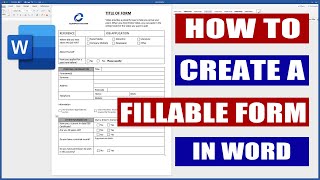 HD
HD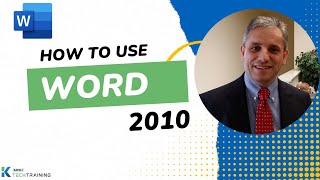 HD
HD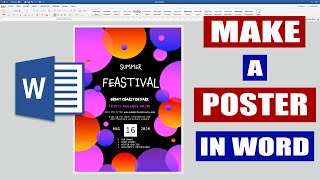 HD
HD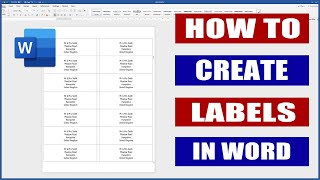 HD
HD HD
HD HD
HD
 HD
HD HD
HD HD
HD![Microsoft Word 2016 - Full Tutorial for Beginners [+General Overview]* - 13 MINS!](https://i.ytimg.com/vi/2bQSJPQhafg/mqdefault.jpg) HD
HD
 HD
HD HD
HD HD
HD HD
HD HD
HD HD
HD HD
HD HD
HD HD
HD![Pages - Tutorial for Beginners in 12 MINUTES! [ Updated January 2021 ]](https://i.ytimg.com/vi/npl7GVwhN0s/mqdefault.jpg) HD
HD HD
HD HD
HD HD
HD HD
HD HD
HD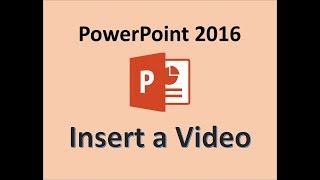 HD
HD