Make a gif/mp4 your desktop background for free in Windows 10 HD
This video will show you how to make a gif your desktop background in Windows 10. Before starting I did mention that this software is buggy in the video although many users have had success so I would like to thank Reddit user Im-German-Lets-Party for creating the software. 1. Find the gif file you would like to use. 2. Right click on your desktop and go to personalise. 3. Change your settings to slide show and the change period to a day. 4. Now we want to convert your gif to an mp4 file, in the tutorial I used the following converter although there are many available: https://cloudconvert.com/gif-to-mp4 5. We need to download videopaper from: https://www.reddit.com/r/VideoPaper/ 6. Extract the file folder onto the desktop and open the application. 7. You will need to create a video panel and call it Desktop 1 (or a name of your choice) and set the top and left value to 0 and width/ height will be the resolution of your screen. Click on set Size and Position, the press on set video and find your mp4 file. 8. Now you have a video wallpaper on your desktop that will automatically load when you start your computer and log into your desktop. I am not responsible for anything that happens on your machine and these tutorials are to be used at your own risk. If in doubt contact an IT professional.
Похожие видео
Показать еще
 HD
HD HD
HD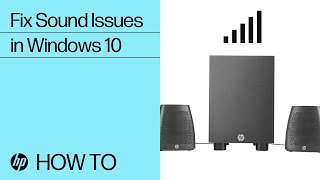 HD
HD HD
HD HD
HD HD
HD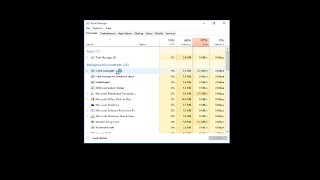 HD
HD HD
HD![How to Fix the ‘Uplay Is Unable to Start Your Download’ Error in Windows 10/8/7 [Tutorial]](https://i.ytimg.com/vi/q7b8V04xCHk/mqdefault.jpg) HD
HD HD
HD HD
HD HD
HD HD
HD HD
HD HD
HD HD
HD![How To Fix Graphics Card Not Detected In Windows 10/8/7/11 - [2022]](https://i.ytimg.com/vi/0Fz5QhYyj7c/mqdefault.jpg) HD
HD HD
HD![How to Repair BSOD Error 0xc0000098 in Windows 10/8/7 [Tutorial]](https://i.ytimg.com/vi/2Z0gcQdPKsQ/mqdefault.jpg) HD
HD![How to Fix the ‘Unhandled Exception Has Occurred’ Error In Windows 10/8/7 [Tutorial]](https://i.ytimg.com/vi/7ptSxGtYKK8/mqdefault.jpg) HD
HD HD
HD HD
HD HD
HD HD
HD![Camera Error Code 0xa00f4243 In Windows 10 FIX [Tutorial]](https://i.ytimg.com/vi/hkWfnZ57O2M/mqdefault.jpg) HD
HD HD
HD HD
HD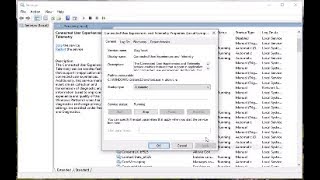 HD
HD HD
HD HD
HD HD
HD HD
HD