How to Enable IE Mode in Microsoft EDGE Using GPO local Editor
In this video, I will show you how to enable IE mode engine in Edge chromium browser. IE mode engine will allow u to run legacy/java applications that were dependent on Internet explorer standalone browser. Link to download EMSLM: aka.ms/EMSLM Link to download edge GPO policy template files(MSEDGE.admx files): https://www.microsoft.com/en-us/edge/business/download Note: For IE mode to work in edge, you must be running edge version 78 or later. Microsoft docs link: https://docs.microsoft.com/en-us/deployedge/edge-ie-mode Know your legacy sites IE compat mode: https://docs.microsoft.com/en-us/internet-explorer/ie11-deploy-guide/fix-compat-issues-with-doc-modes-and-enterprise-mode-site-list The following locations can be used to store the xml file. https://docs.microsoft.com/en-us/deployedge/edge-ie-mode-policies (Recommended) HTTPS location: https://iemode/sites.xml Local network file: \networksharessites.xml Local file: file:///c:/Users/yourcomputerusername/Documents/sites.xml Policies to configure in GPO. Under: Computer Configuration- Administrative Templates- Microsoft Edge 1 Configure the Enterprise mode site list 2 Configure internet explorer integration 3 Allow internet explorer mode testing Important: Always download admx policy files for the latest Microsoft edge. At the making of the video, Microsoft edge version was at 90.0.
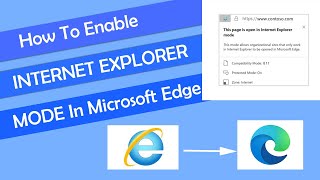
 HD
HD HD
HD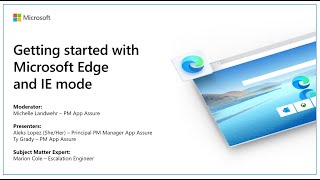 HD
HD
 HD
HD HD
HD HD
HD HD
HD HD
HD HD
HD HD
HD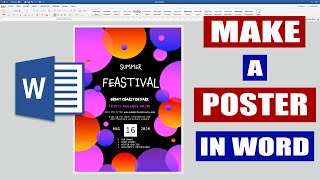 HD
HD HD
HD HD
HD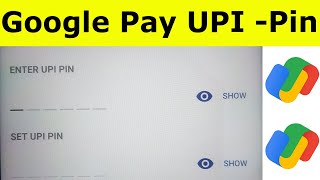 HD
HD HD
HD HD
HD HD
HD HD
HD HD
HD HD
HD HD
HD HD
HD HD
HD HD
HD HD
HD HD
HD HD
HD HD
HD
 HD
HD